How to install Windows XP on Android
Windows XP despite been discontinued in 2014 remains one of the most of the most popular desktop operating systems ever created. What if you could take this legendary operating system and run it on a smartphone, today’s smartphones have come a very long way and in many ways far more powerful than their old desktop counterparts.
In this tutorial we will take a look at how you can achieve this and experience Windows XP on your Android smartphone or tablet, keep in mind whilst this can be done it is a proof of concept project, therefore performance can vary on different devices so don’t expect to be able to run all your favorite applications or games.
Before getting started there are a couple of pre-requisites which we will need, these include the following:
- A valid copy of a Windows XP installation media or .iso file
- An Android smartphone or tablet with a minimum of 1GB of RAM
- A Windows PC (doesn’t have to run Windows XP)
- Qumu Manager software for Windows can be downloaded here
- SDL.zip which can be downloaded here
- Blank disk image file (can be found here)
Stage 1: Preparing the virtual machine
Once you have all the above ready and files downloaded it is time to start the installation process, after installing the Qumu Manager program and opening it you should see an interface which looks like this:
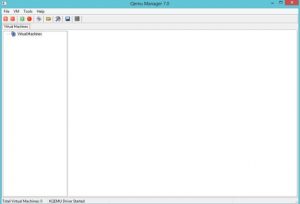
1) Choose the plus icon to create a new virtual machine, you can name this anything you wish or just call it something short like “XP”.
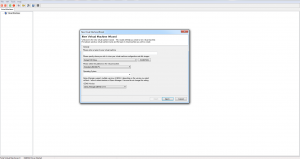
2) Next, choose physical disk and browse to blank disk image file you downloaded earlier and choose next.
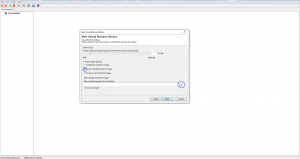
3) Once that’s complete allocate the amount of RAM you would like, this is only for your computer to set this to whatever your computer can handle.
4) Once your done with those options its time to start up the virtual machine. Before doing this however we need to tell the program where to find our Windows XP installation media.
At this point go ahead and click on “drives” in the main menu and then navigate to “CD-ROM”, from here you can either choose a physical drive if you have a Windows XP disk in your computer or select a .iso file if you have one.
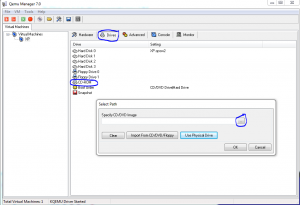
5) After pressing ok you can start up the VM by pressing the green icon at the top of the program, this will start Windows XP so please be patient and follow the prompts as if you were installing Windows XP on your computer.
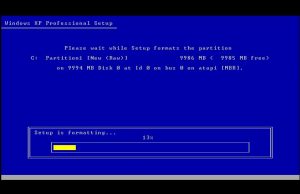
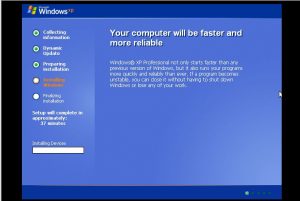
Setting up everything on Android
Once Windows XP has finished installing on your computer you can terminate the VM by pressing the red stop located at the top of Qemu Manager. Now you need to locate the disk image file you downloaded at the start of the tutorial.
This file should be much larger and is no longer blank as Windows XP has been installed onto it, rename this file to “c.img” and make a new folder called SDL and place c.img in it.
Next copy the contents of the SDL.zip file which you downloaded earlier into this new folder.
Your new folder should now look like this:
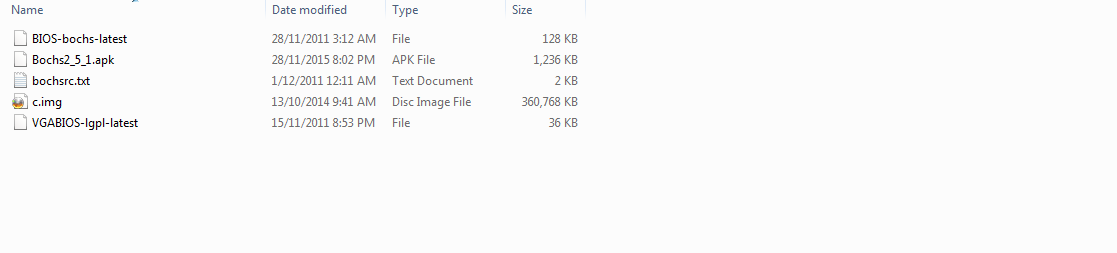
Next connect your Android smartphone or tablet to your computer and copy this whole SDL folder to your SD Card. After everything is copied you can turn off your computer and disconnect your phone.
Installing Boches
Now that everything is done on the computer you need to install Boches on your device, using your favourite file manager application navigate to your SD Card and install the boches apk file. Most phones or tablets will come preinstalled with a file manager if you don’t have one.
Follow this guide below if you need help installing apk files:
How to install .apk files on Android smartphone/tablet
Booting into Windows XP
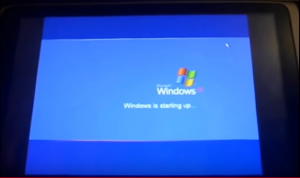
Now that Boches is installed open it up and if all goes well Windows XP will begin to boot, depending on your phone or tablet this can take a long time so don’t expect it to run very fast. At this point in time this is not practical to run any programs or games due to the current processing power of most phones.
Never the less this is an interesting project which proves how versatile Android is as a platform.
Last updated February 22, 2023
Also check out:
How to install kali linux on Android
How to run Windows 7 on Android
How to recover lost data from Android & iOS
Top rated LMS platforms ideal for small businesses
Top rated Crypto apps that work in Australia

Alessio Rigoli is the founder of AGR Technology and got his start working in the IT space originally in Education and then in the private sector helping businesses in various industries. Alessio maintains the blog and is interested in a number of different topics emerging and current such as Digital marketing, Software development, Cryptocurrency/Blockchain, Cyber security, Linux and more.
Alessio Rigoli, AGR Technology
![logo-new-23[1] logo-new-23[1]](https://cdn-ihdfn.nitrocdn.com/eZVJvoSTyVixkEUySRKiaseNtUlmgCyu/assets/images/optimized/rev-e93b6b3/agrtech.com.au/wp-content/uploads/elementor/thumbs/logo-new-231-qad2sqbr9f0wlvza81xod18hkirbk9apc0elfhpco4.png)

Thank you
Hi
Hi