Introduction
Do you have an older laptop or desktop running Windows? if so then you would understand the frustration of lag and other delays with your programs or general system performance.
If your PC is running Windows Vista or higher then a feature called ReadyBoost may be able to help solve your problem, the way this works is by utilizing storage devices such as a USB drive or Sdcard and use a set portion of space as if it were RAM.
Of course this is not as fast as physical RAM but will definitely help out with performance issues, we recommend a fairly fast Sdcard or micro USB to get this done as they are generally faster and will be more beneficial to your PC.
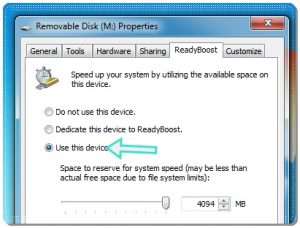
- First off you going to want to make sure that you have a fairly fast USB or Sdcard, from my experience an Sdcard is significantly faster than a traditional USB drive but your experience may vary depending on read/write speeds.
- Next insert the card or plug in the USB into your PC, it is advised to dedicate an sdcard for this purpose as Readyboost will take a good portion of space for swap storage leaving little room for data files.
- Once you have a USB or Sdcard ready navigate to “My Computer” and right click on the drive in question, from here choose properties then go to the “Readyboost” tab.
- Now choose “dedicate this device to Readyboost and move the slider to the amount needed and press apply.
- After waiting a couple of minutes you should see some of the storage used, at this point you can close all windows and continue to use your PC
- You should try to always keep this plugged in for it to work, if you do unplug it and use the drive across other computers then you may need to repeat the process above for your PC to use it as RAM.
- Now you can enjoy a slightly faster experience and reduce some of that lag.
Related posts:
Factors to consider:
- If your computer has over 4GB of RAM then this will most likely do nothing although if your machine has 1-3GB of RAM then this may provide a much needed boost.
- If your PC is fairly modern and contains an SSD then Windows will disable Readyboost and will not require it to be used.
- If you have an older USB with slow read/write speeds then it is not suitable for Readyboost and won’t offer much performance value.
- You cannot use an external hard drive or internal hard drive for Readyboost
Common issues:
You receive an error saying that the device is not supported for Readyboost
This is usually common for older USB drives or if you try to use an external hard drive, this error occurs when your storage medium lacks the available performance.
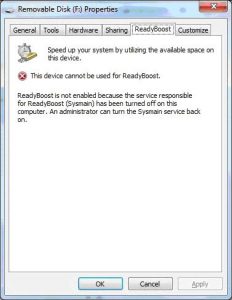
You receive an error stating the following error:
“sysmain service is not enabled”
If this is the case press the and hold the Windows button + R on your keyboard to open the “run prompt” from here type “services.msc” without quotes and press enter. Here you should see a list if system services.
Scroll down and look for one called superfetch and right click it and choose properties, make sure it is set to started and automatic then restart your computer and try again.
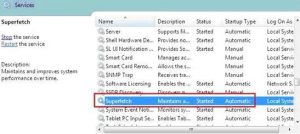
Conclusion
With the tips mentioned above you can help increase the performance of your computer, be sure to check out our videos, software and business offerings for more.
Last updated 27th of October 2020
Other posts you may like:

Alessio Rigoli is the founder of AGR Technology and got his start working in the IT space originally in Education and then in the private sector helping businesses in various industries. Alessio maintains the blog and is interested in a number of different topics emerging and current such as Digital marketing, Software development, Cryptocurrency/Blockchain, Cyber security, Linux and more.
Alessio Rigoli, AGR Technology
![logo-new-23[1] logo-new-23[1]](https://cdn-ihdfn.nitrocdn.com/eZVJvoSTyVixkEUySRKiaseNtUlmgCyu/assets/images/optimized/rev-0174fc5/agrtech.com.au/wp-content/uploads/elementor/thumbs/logo-new-231-qad2sqbr9f0wlvza81xod18hkirbk9apc0elfhpco4.png)

Terrific work! This really is the type of information that are supposed
to be shared round the internet. Disgrace on the seek engines for now not positioning this create
higher! Happen over and talk to my site . Thanks =)
Great information. Lucky me I discovered your web site by accident (stumbleupon).
I’ve book marked it for later!
Hello, I check your blog consistently. Your humoristic style is witty, keep doing
what you’re doing!
I just want to say I’m all new to blogging and seriously liked your web-site. More than likely I’m want to bookmark your website . You certainly come with terrific well written articles. Thanks a bunch for revealing your website.
I appreciate, cause I found exactly what I was looking for. You’ve ended my four day long hunt! God Bless you man. Have a nice day. Bye