NOTE: This article is out-of-date and I am planning on correcting it and developing a jarvis like software, if you are interested in this and would like it to be created then please comment below or subscribe to the email list to be notified when its done.
Submit any ideas or requests for features over at the feedback page or join the discord server here
Also to help speed up development and help contribute to adding new features a small donation would be appreciated to help make this a great community software project. If your interested in helping out feel free to use the button below:
![]()
____________________________________________________________________________________________________________________________________
If your an Iron-Man fan or a total geek like myself then I am sure you have thought about running j.A.R.V.I.S on your PC, forget Siri, Cortana or even Google Now when you can have your own customised voice assistant for your PC.
While many voice assistants require the internet and only perform functions such as finding the weather or searching for stuff online. While these features may be handy they don’t offer advanced functionality such as running scripts or launching tasks etc.
In this tutorial we will explore a simple way to setup a J.A.R.V.I.S like assistant that you can use on your PC, of course this won’t be as awesome as the real J.A.R.V.I.S on Iron Man but will offer some cool functionality.
Requirements:
– A Windows PC (unfortunately the developers have not made a Mac or Linux version so just Windows for now)
– A microphone (this can be a external microphone or headset and possibly internal microphone on a laptop)
– J.A.R.V.I.S Software by LINKS (download free here)
-Latest version of .NET framework (can be installed free from here)
– SQL server Local DB Package 32 bit (download here)
– SQL server Local DB Package 64 bit (download here)
Optional:
-Rainmeter (free theme program can be found here)
-J.A.R.V.I.S theme available here

To get started begin by downloading the software from LINKS after installing the previous packages from Microsoft, you can choose from Mark II or Mark III, at the time of writing Mark III is in closed beta and will be available soon so we will use Mark II.
Next up launch the program and follow all prompts to install the software onto your PC, it may prompt you to download other components mentioned above if yes then follow prompts to install those onto your computer.
At this point you may also be prompted to select your sound source, this may include an external desktop microphone or perhaps a headset whichever one suits your PC choose it but make sure it is plugged in first.
Upon installation head back to the desktop and you should now see a new icon called “LINKS” open it and you should see a small orb open on your screen, from here click the centre of the orb and move the cursor to each corresponding tab to choose your options. (if unsure how to navigate the interface refer to my video which shows the complete software)
Now you can have some fun and go all out with scripts and custom voice commands, to maximize this it is recommended to have some knowledge in VB or Batch to create Windows scripts.
If you are new to scripting don’t worry because it isn’t really hard, you can even search for many scripts and easily make them yourself. If you don’t want to mess with scripts you can set commands to open your favorite websites like Facebook or YouTube and even launch your favorite programs such as Chrome, Spotify or any other favorites.
Once you are finished you may want to the set the program to start on boot to save you opening the program every time, to do this go to Start – All programs – Startup and right-click the folder and choose “open all users”.
Now copy and paste the desktop shortcut into the folder and it will start on the next boot.
For reference here is some of the scripts I used:
++++++++++++++++++++++++++++++++
Shutdown.bat
@echo off
shutdown/s
++++++++++++++++++++++++++++++++
reboot.bat
c:\windows\system32\shutdown -r -t 00
++++++++++++++++++++++++++++++++
lock.bat
Rundll32.exe User32.dll,LockWorkStation
++++++++++++++++++++++++++++++++
shutdown abort.bat
@echo off
shutdown/a
++++++++++++++++++++++++++++++++
1 hour shutdown schedule
c:\windows\system32\shutdown -s -t 3600
++++++++++++++++++++++++++++++++
open cdrom tray.vbs
Dim WMP: Set WMP = CreateObject(“WMPlayer.ocx”)
Dim colCDROMS: Set colCDROMS = WMP.CDROMCollection
If colCDROMS.Count > -1 Then
For i = 0 to colCDROMS.Count – 1
colCDROMS.Item(i).Eject
Next
End If
++++++++++++++++++++++++++++++++
To use these scripts open up notepad and paste the code in, then press File – Save As – Change bottom menu to “all files” then put in filename and extension .bat or .vbs
Feel free to share your own scripts or ask for help if needed in the comments section below.
Install the extra’s (optional):
If you would like to complete the transformation and really make your PC look like J.A.R.V.I.S from Iron Man then there are some extra things your going to need to do.
The first thing to do would be to install Rainmeter and the J.A.R.V.I.S theme, the theme can be installed by double-clicking the file after Rainmeter is installed onto the computer.
Now just follow the prompts and you should immediately see a selection of widgets on your desktop click and drag the widget to the desired location, any widgets that you don’t want can easily be removed by right clicking and choosing “unload”.
You can also go in and apply an HD wallpaper to fit the theme of your new desktop.
However there is still one problem, the voice by default Windows will revert to the default sounds for it’s AI which in my opinion sounds horrible, unfortunately, the only working method to get the Jarvis voice is through a paid program called Ivona and a separate module called “Brian UK voice”.
Despite the program being paid you may be able to acquire a free trial which should work indefinitely.
That’s it now you can ditch Siri, Cortana, and other voice assistants and stand out from the crowd with your own personalized J.A.R.V.I.S system!
Other content you may like from our blog:
Best inexpensive LMS options for Small Businesses to Accelerate Training
How to fix common printer issues (Windows, Mac & Linux)
Top Crypto exchange picks for Australians (Ranked)
Some top Crypto exchange picks for Dubai & the UAE

Alessio Rigoli is the founder of AGR Technology and got his start working in the IT space originally in Education and then in the private sector helping businesses in various industries. Alessio maintains the blog and is interested in a number of different topics emerging and current such as Digital marketing, Software development, Cryptocurrency/Blockchain, Cyber security, Linux and more.
Alessio Rigoli, AGR Technology
![logo-new-23[1] logo-new-23[1]](https://cdn-ihdfn.nitrocdn.com/eZVJvoSTyVixkEUySRKiaseNtUlmgCyu/assets/images/optimized/rev-0174fc5/agrtech.com.au/wp-content/uploads/elementor/thumbs/logo-new-231-qad2sqbr9f0wlvza81xod18hkirbk9apc0elfhpco4.png)
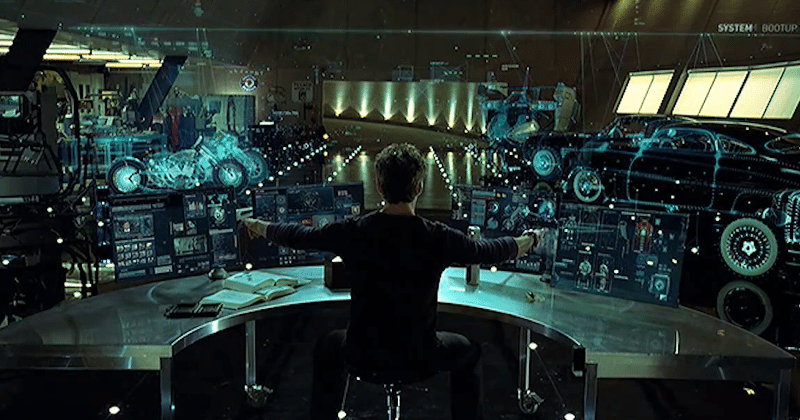
nice contennt
how do i get jarvis no links to him
Do you have the new version of this article? post the link please. thanks
Hi, currently working on a replacement software which will be similar. Feel free to join the email newsletter to get notified when its released. I know its been a while but definitely going to update this article soon.
Thanks Alessio
Got a slight problem. The program will not launch, so either I missed installing something, or I need to alter my settings. My entire PC is in Swedish Language, do I need to set everything to English?
It also did seem unable to find my microphone which is part of a USB headset.
Here is the log data.
“One or more required components can not be initiated, please check the InitReport”
“Failed at SpeechRecognitionEngine.SetInputToDefaultAudioDevice.
Check if you have supported language installed.
Check if your default microphone is not mute or disabled.
Ingen tolk har installerats.” (No interpreter has been installed.)
Could use some help.
i have same problem
Hey very cool web site!! Guy .. Beautiful .. Amazing .. I will bookmark your website and take the feeds alsoKI’m glad to find so many helpful information right here within the publish, we want develop extra techniques on this regard, thank you for sharing. . . . . .
I am very like Jarvis