How to find your IP address
In this guide we will take a look at how to find your IP address easily with just a couple of clicks. In a computer network a computer has an IP address, this helps to identify a computer on the network and allow it to to network with other computers forming the basis of the modern internet.
There are 3 main IP addresses in computing, these include the following:
- Local IP address (your computer/mobile IP address)
- Default gateway (your router’s IP address)
- Public IP address (your Internet Service Provider’s address assigned to your connection)
For a more technical background and explanation of the Internet Protocol (IP) be sure to check out this page, there are however many times when you will need to find your IP address these reasons can include the following:
- Troubleshooting network problems with your computer
- Finding your public IP address in order to port forward your router
- Finding your router’s IP address to log in and change settings or troubleshoot issues
Whatever your reason this guide will explain the steps required to find your local computers IP address, router IP address as well as the public IP address.
Finding your local IP address & Router IP address (Windows)
On a Windows computer go to the start menu and search for “cmd” and press enter on your keyboard. This will open a command prompt window as shown below, once this is open type the following command:
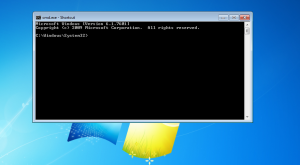
ipconfig
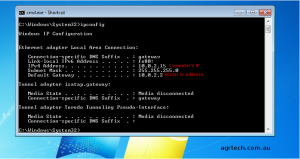
Once the command above has been typed go look the text “IPv4 Address” this is your computers local address on your network, if you look underneath it you should also see “Default gateway” which is your routers IP address on your local network.
For Linux & Mac users

These steps are the same on a Macintosh or Linux computer however the command is different, to get started open the terminal and type the following command:
ifconfig
Finding your Public IP address
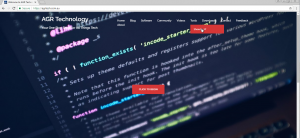
In order to find your public IP address open up your favorite web browser and navigate to the showmyip page on the agrtechnology website. Once open you will see your public IP address displayed to you within this tool you can also find your User-agent string, request method and some other useful information.
Other posts you may like:
Recover Wifi Passwords from your PC
How to choose secure passwords
Conclusion
Now you know how to find your IP address if this article helped you be sure to share it with your friends and check out the blog and videos areas for more tutorials and content.
Last updated 30th January 2020

Alessio Rigoli is the founder of AGR Technology and got his start working in the IT space originally in Education and then in the private sector helping businesses in various industries. Alessio maintains the blog and is interested in a number of different topics emerging and current such as Digital marketing, Software development, Cryptocurrency/Blockchain, Cyber security, Linux and more.
Alessio Rigoli, AGR Technology
![logo-new-23[1] logo-new-23[1]](https://agrtech.com.au/wp-content/uploads/elementor/thumbs/logo-new-231-qad2sqbr9f0wlvza81xod18hkirbk9apc0elfhpco4.png)
