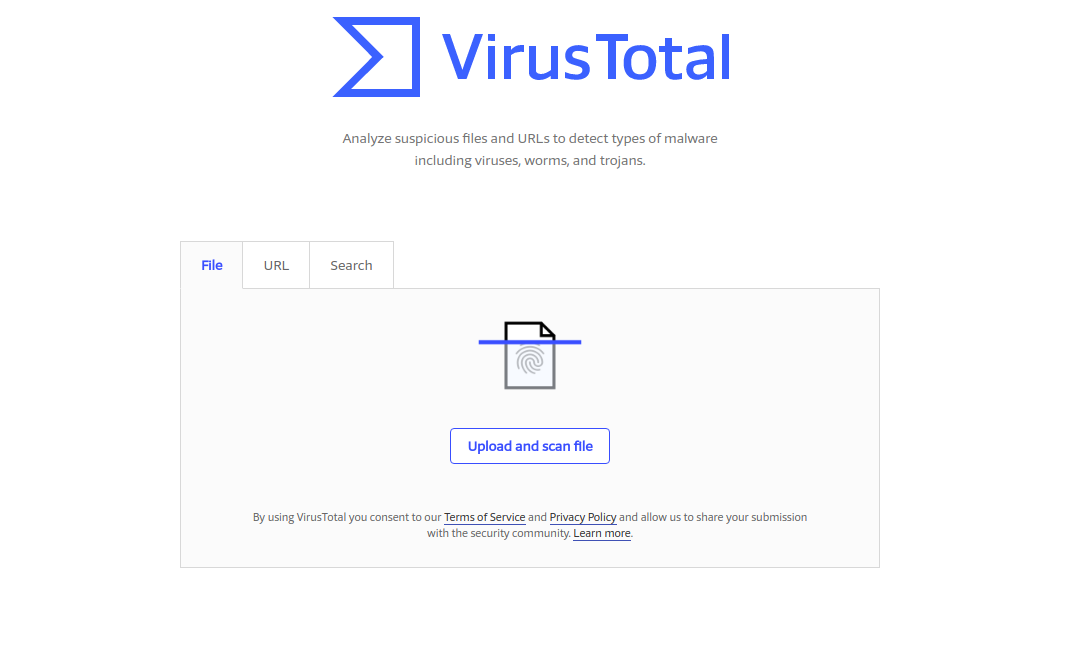Disclosure: This post contains sponsored links whereby we may receive a commission for any purchases made.
Introduction
When it comes to security an antivirus program is often the first thing which comes to peoples mind. However, these programs are not always accurate and can miss malicious files whether they be viruses, Trojans or other nasty malware such as rootkits.
In the world of digital threats, new types of malware are constantly been discovered making security software on your computer is a must, but as good as they are they cannot detect everything. Some antivirus tools will detect files as malware whilst others won’t.
It would be really good if you could get a second opinion when it came to files you are unsure about but having multiple antivirus programs installed on your computer is unpractical and will significantly slow down your computer.
Another reason why having multiple antivirus programs installed is a bad idea is that they often conflict with each other and may cause other errors as well as falsely detect each other as malware leading to more trouble than intended.
Thankfully there is a way to maintain the best security as well as optimum performance on your computer with a website called VirusTotal.
This website enables you to upload a file and get reports from many major antivirus companies in real-time, providing you with added peace of mind and confidence that your files are not infected.
List of security vendors:
- Kaspersky
- Avast
- Symantec
- Baidu
- Qihoo 360
- McAfee
- F-Secure
- Quickheal and many more.
You may also like:
How do I get mysearchdial off my computer
Do you need antivirus on Linux?
How to completely remove mail ru virus
Getting started
In order to get started with VirusTotal head over to their website virustotal.com and you should see their welcome page. From here you can simply choose to upload a file, paste an IP address or URL to begin scanning.
In addition to VirusTotal there are a number of other reliable tools including:
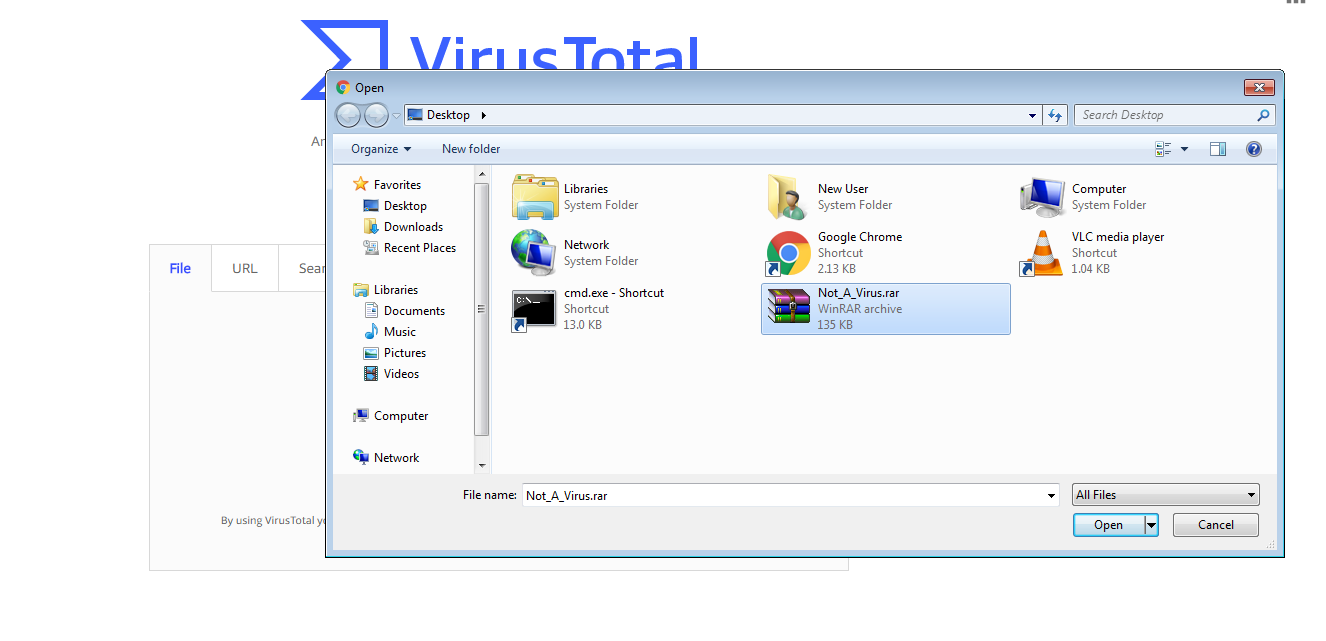
Once you choose a file or enter a URL and it will begin submitting the file and then scanning against the database of antivirus vendors. Once complete you will see a report from each antivirus vendor and a green icon or red icon indicating safe or malicious.
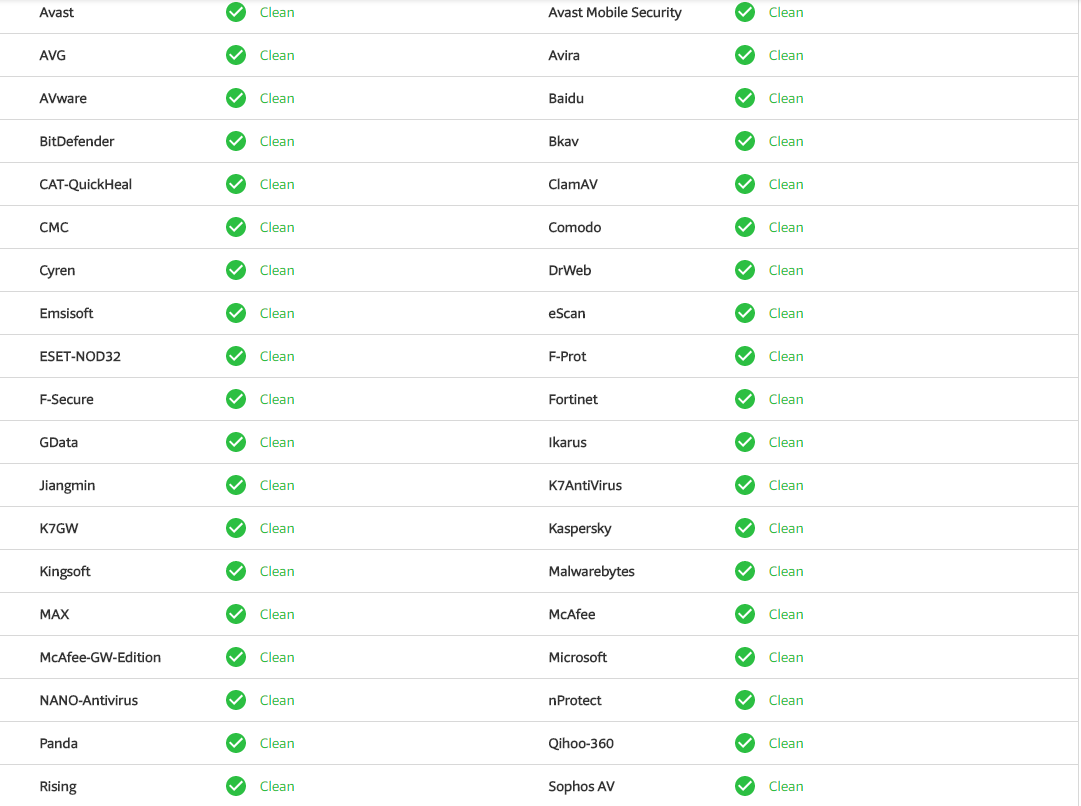
In this example, the file was clean and was not detected by any of the security programs. If however a file is detected you can see what the antivirus program detects it as and if others share the same detection. A large number of detection’s indicates that the file is most likely malicious however 1-2 detection’s are generally false positives and can be safely ignored.
In addition to the report, you can also check the community section which will show comments and votes from others in regards to the file. This, however, may be blank if no users have submitted any comments or the file hasn’t been scanned by VirusTotal.
If a file has already been scanned you will be redirected to the latest report but the website does give you an option to force a re-scan to get a more current look at the file in question.
Limitations
Despite the great features of VirusTotal there are some limitations these include the following:
- Files are limited to 256MB or under
- Community votes may not be reliable
Other options worth considering:
Jotti: Jotti allows users to upload files for a multi-engine scan, offering a quick assessment of potential threats.
Metadefender: MetaDefender Cloud assists enterprises in developing a long-term strategy and methods for critical infrastructure protection, delivering solutions to prevent not only cyberattacks but also their associated repercussions.
Conclusion
While this utility is helpful it is by no ways a replacement for an on-demand antivirus/anti-malware solution but instead should be a tool used alongside your current security software to get a better insight into newly downloaded files.
Has this tutorial helped you? If so be sure to share it with your friends and family and check out our software and videos for more content.
Constraints
Users may face several constraints when scanning files with multiple antivirus apps.
- False Positives: Different antivirus solutions may flag the same file differently. Users should analyze results comprehensively to differentiate between legitimate threats and false positives.
- Limited Scanning Capabilities: Free online scanning tools may impose size limits on uploaded files. Users may need to segment larger files into smaller parts for effective scanning.
- Data Privacy Concerns: Uploading files to online platforms raises data privacy issues. Users should ensure that sensitive files do not compromise personal or business data when using external scanning services.
Understanding these constraints aids users in optimizing their malware detection strategies while utilizing multiple antivirus applications.
Key Takeaways
- Scanning files with multiple antivirus applications enhances malware detection and reduces vulnerabilities compared to relying on a single program.
- Free online scanning tools like VirusTotal and Jotti enable users to assess files with various antivirus engines, providing a broader perspective on potential threats.
- Users should carefully review and cross-reference scan results to identify any discrepancies in threat detection among different antivirus applications.
- Be aware of potential constraints such as system resource consumption, compatibility issues, and data privacy concerns when using multiple antivirus solutions.
Frequently Asked Questions
Why is relying on a single antivirus tool not enough?
Relying on a single antivirus tool may leave gaps in your protection. Different antivirus programs use unique detection methods, which means one tool might miss threats that another can catch. Using multiple tools enhances your overall security and ensures that more potential malware threats are identified.
What are the benefits of using online scanning tools?
Online scanning tools allow users to upload files for analysis by various antivirus engines. These tools provide a comprehensive view of file safety by detecting potential threats and offering detailed reports, including information about file origin and behavior, helping users make informed decisions.
How can I effectively scan files using multiple antivirus applications?
To effectively scan files, install at least three reputable antivirus programs and keep them updated. Run individual scans on the files, review results, and compare findings among the different programs. This approach improves detection rates and helps identify potential threats better.
What are some notable antivirus providers?
Some well-known antivirus providers include Norton, McAfee, Bitdefender, Kaspersky, Avira, ESET, and Malwarebytes. Each of these offers unique features and scanning capabilities, catering to different user needs and preferences for malware protection.
What limitations exist when using multiple antivirus applications?
Using multiple antivirus applications can lead to system resource consumption and potential compatibility issues. Users may also encounter false positives, limited scanning capabilities in free online tools, and data privacy concerns when uploading files for external analysis.
How does using multiple antivirus programs improve security?
Using multiple antivirus programs increases the likelihood of detecting malware, as each program has different detection techniques. This layered approach provides broader coverage against threats that might be overlooked by a single solution, enhancing overall cybersecurity effectiveness.
What are common examples of free online scanning tools?
Common free online scanning tools include VirusTotal, Jotti, and Hybrid Analysis. These platforms scan files using multiple antivirus engines, providing a thorough evaluation and detailed reports to help users understand the safety of their files.
*Image credits: Photo by Markus Spiske on Unsplash
Other pages on our website:
Penetration Testing Services Australia-wide
Penetration Testing Services Melbourne
Why do some antivirus tools miss infections whilst others don’t

Alessio Rigoli is the founder of AGR Technology and got his start working in the IT space originally in Education and then in the private sector helping businesses in various industries. Alessio maintains the blog and is interested in a number of different topics emerging and current such as Digital marketing, Software development, Cryptocurrency/Blockchain, Cyber security, Linux and more.
Alessio Rigoli, AGR Technology
![logo-new-23[1] logo-new-23[1]](https://agrtech.com.au/wp-content/uploads/elementor/thumbs/logo-new-231-qad2sqbr9f0wlvza81xod18hkirbk9apc0elfhpco4.png)