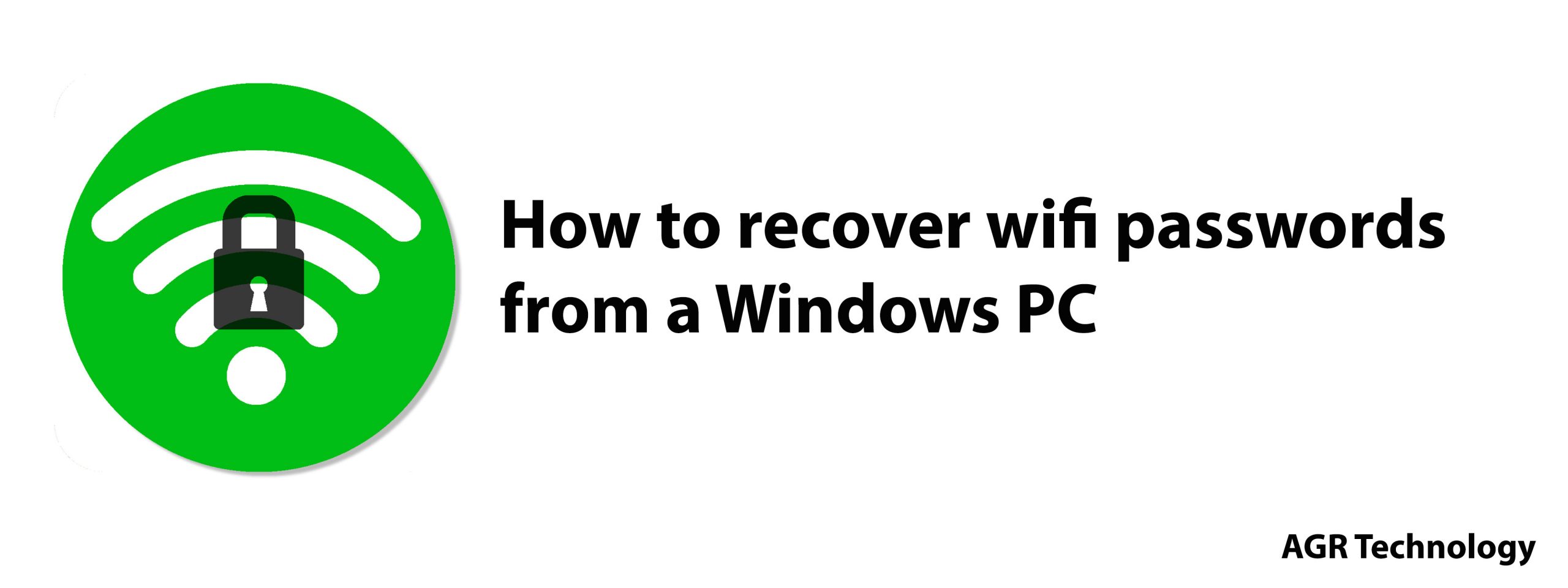Introduction
If you have used Windows for quite some time then at some point you may have required your wireless password to connect a new device but can’t remember what the password was.
If this sounds familiar then this guide will walk you through the process of quickly and easily recovering your wireless password for any network you have connected to in the past.
This was an issue I personally encountered many times which is why I wanted to create a utility which would help others facing the problem as well, without further ado this guide will take you through the process of finding these passwords.
Getting started
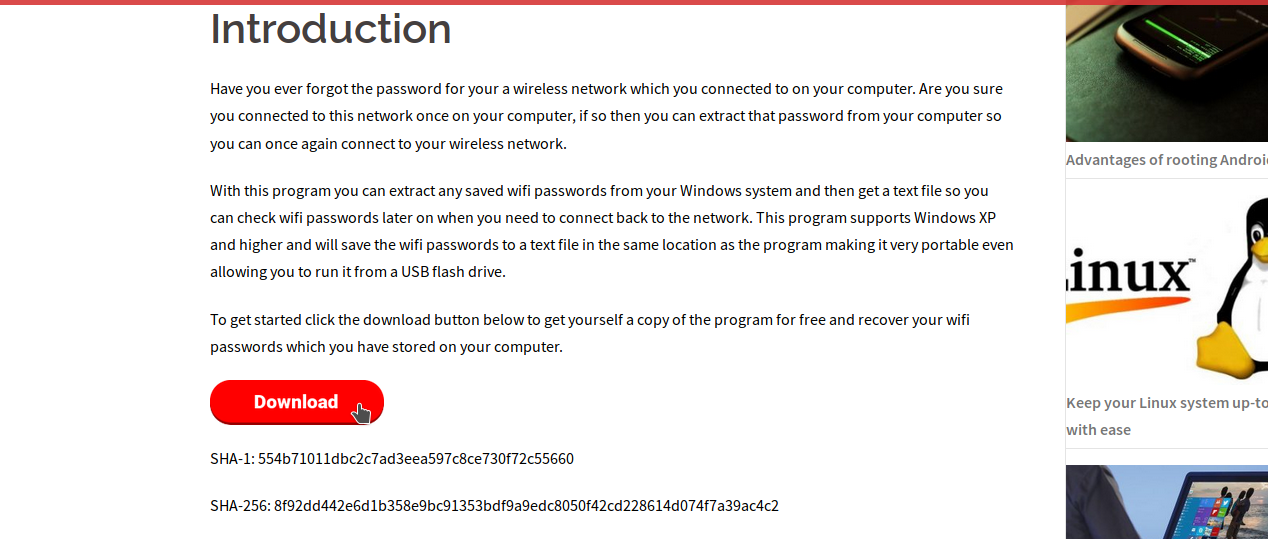
To get started head go ahead and click on the red download button below which will immediately start the download process.
if you can’t open the file then you may require an archiving program such as 7-zip although if your using Windows 7 or higher you can simply use the built-in archive manager.
Once opened go ahead and extract all the files to any location, this program is 100% portable so it can even be ran from a USB drive without requiring installation.
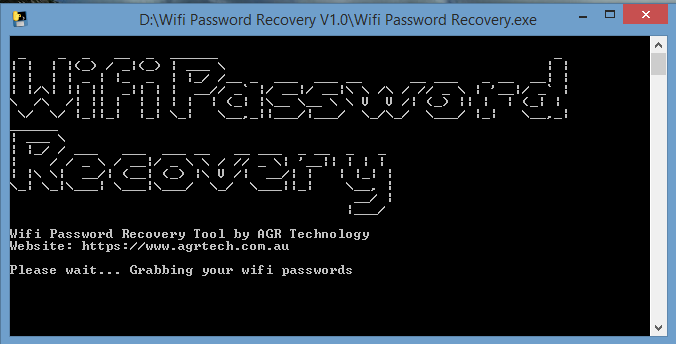
After running the main .exe file you will see the following splash screen from here the program will go off and start searching the system for passwords and compile them all into a text file in the same folder as the program for quick access.
Other posts you may like:
How to choose secure passwords
Remove Windows password with konboot
Conclusion
Once complete you will then be able to see the SSID (name of the network) and the password which you can easily print out or copy/paste for quick reference.
I hope you found this useful, if so be sure to check out our software and videos for more.
Follow us on Facebook, Twitter and Instagram for updates.

Alessio Rigoli is the founder of AGR Technology and got his start working in the IT space originally in Education and then in the private sector helping businesses in various industries. Alessio maintains the blog and is interested in a number of different topics emerging and current such as Digital marketing, Software development, Cryptocurrency/Blockchain, Cyber security, Linux and more.
Alessio Rigoli, AGR Technology
![logo-new-23[1] logo-new-23[1]](https://agrtech.com.au/wp-content/uploads/elementor/thumbs/logo-new-231-qad2sqbr9f0wlvza81xod18hkirbk9apc0elfhpco4.png)