Introduction
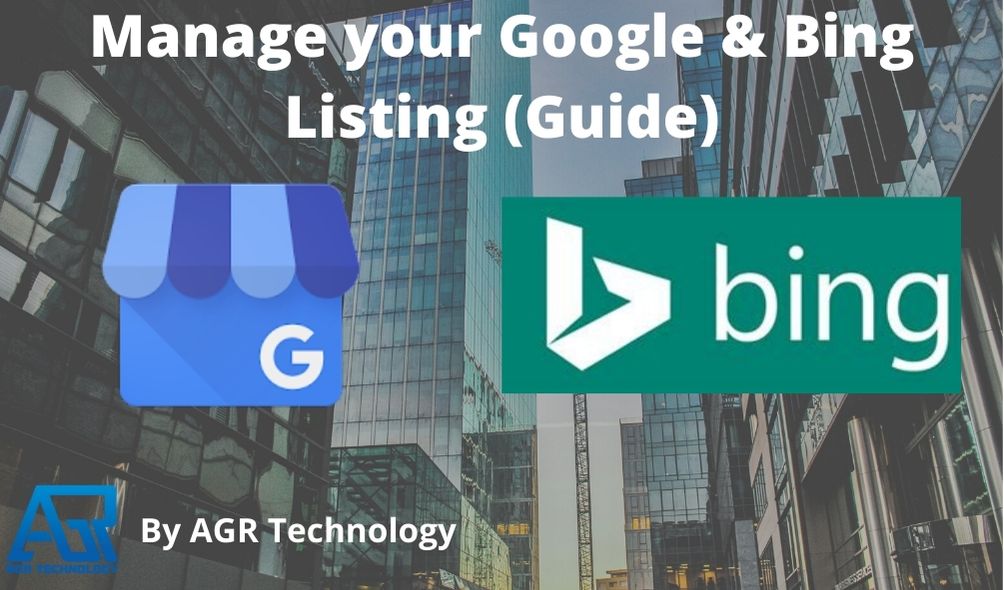
When it comes to managing your business information Google Business profile (formally Google My Business) and to a lessor extent Microsoft Bing Places are key online platforms to keep up-to-date.
At AGR Technology we help setup Google and Bing listings for our clients and have seen many changes to the platforms over time.
This guide will help you manage your listing(s) on your mobile once it’s all setup so you can:
- Change contact details (Name, Address, Phone number etc)
- Add/remove pictures
- Add/remove products or services
- Create posts for new content such as specials, business updates or just images and videos
Working from a computer
Managing your Google profile from a computer
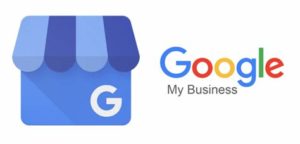
Step 1:
Open your preferred web browser (Chrome, Firefox etc) and navigate to the following link: https://business.google.com/

Once opened you will be prompted to sign-in to your Google account if you haven’t already. After signing in you will see a list of your businesses, simply click the “pencil icon” to start editing your profile.
Step 2:

From here a pop-up like this will open where you can quickly jump between tabs and make adjustments to your profile quickly and then select the blue save button to instantly apply to your profile.
This selection screen will enable you to make the majority of changes however for more advanced changes or to respond to reviews you will need to go to another screen.
Step 3 (More advanced options such as posts, media and reviews):
To get to this section press the exit symbol on the pop-up mentioned earlier which will take you back to the list of businesses in your account.
Go to the left-hand corner and click on the name of your business to open a new page with the following options in the left-hand side.
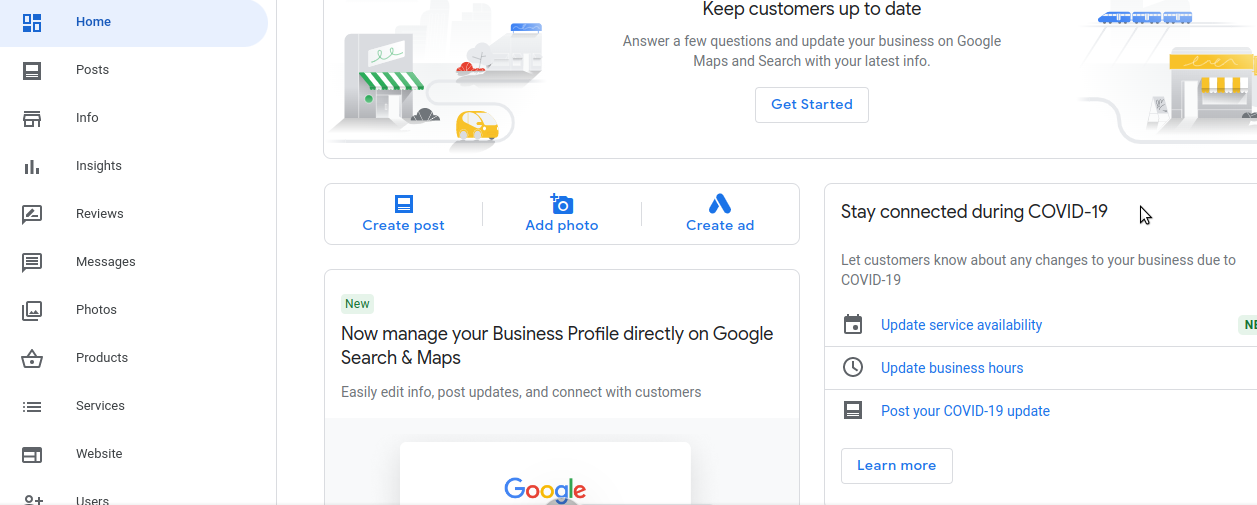
From this screen you can click on the various left-hand items to access the appropriate features and manage your information.
Here is a brief breakdown of the key features:
Clicking on reviews will showcase any new reviews made in Google search and allow you to respond to them and report in the event they violate guidelines or are false.
The insights tab will give you a short and concise overview of your listing performance and will show clicks, bookings and phone calls made by potential customers helping you gain more knowledge of your traffic.
Messages is an optional feature that when turned on allows people to instantly send a message right from Google’s search results and is typically used to get quotes or ask initial questions before customers are ready to buy. Depending on the nature of your business you may or may not want to enable this option.
Products and services allows you to fill out information and upload pictures for specific service offerings including possible subcategories.
For example a electrician may offer many smaller services such as data installation, light installations and industrial electrical works.
Making new posts:
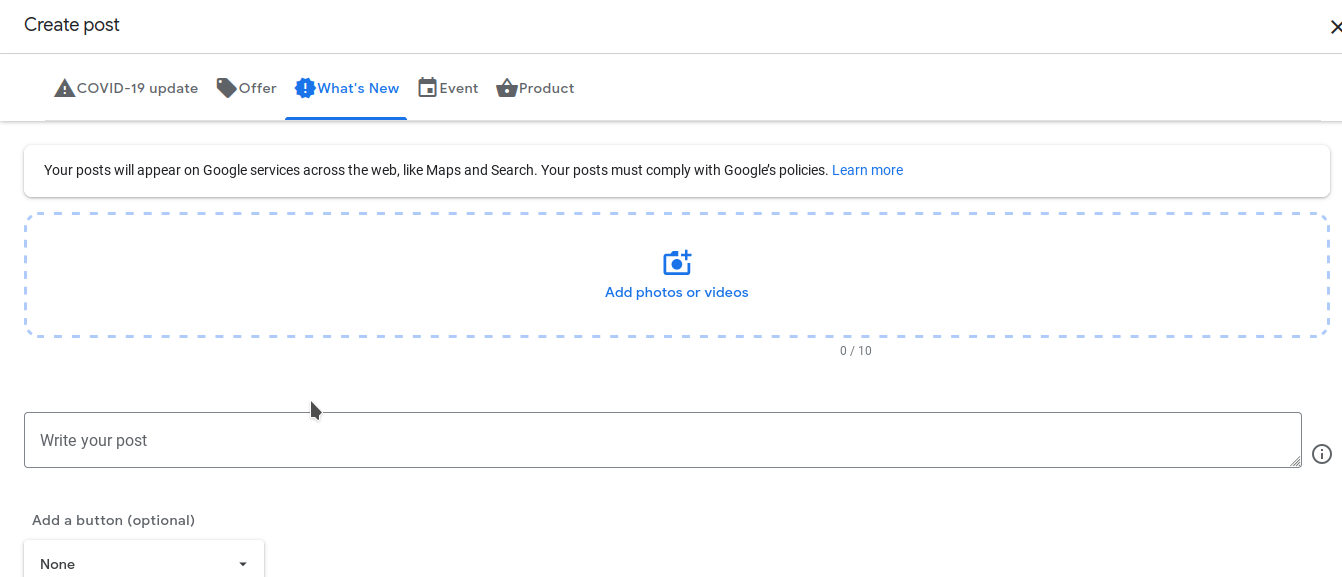
Clicking on the posts tab will bring up a window like shown above which will allow you to choose a type of post to create. Depending on the type you choose you will have more or less options for text and media. These posts are great to use for new events, products or other types of short business announcements.
Keep in mind these posts will appear inside Google Maps for a while then eventually get pushed below and replaced by newer posts but will still be published on the internet and may show up inside search results.
Managing your Bing places profile from a computer

Step 1:

Open up a browser and navigate to this link and sign-in with your Microsoft account (Outlook.com or Hotmail):
https://www.bingplaces.com/DashBoard/Home/
This will show a list of all your listings similar to Google’s platform.
Step 2:
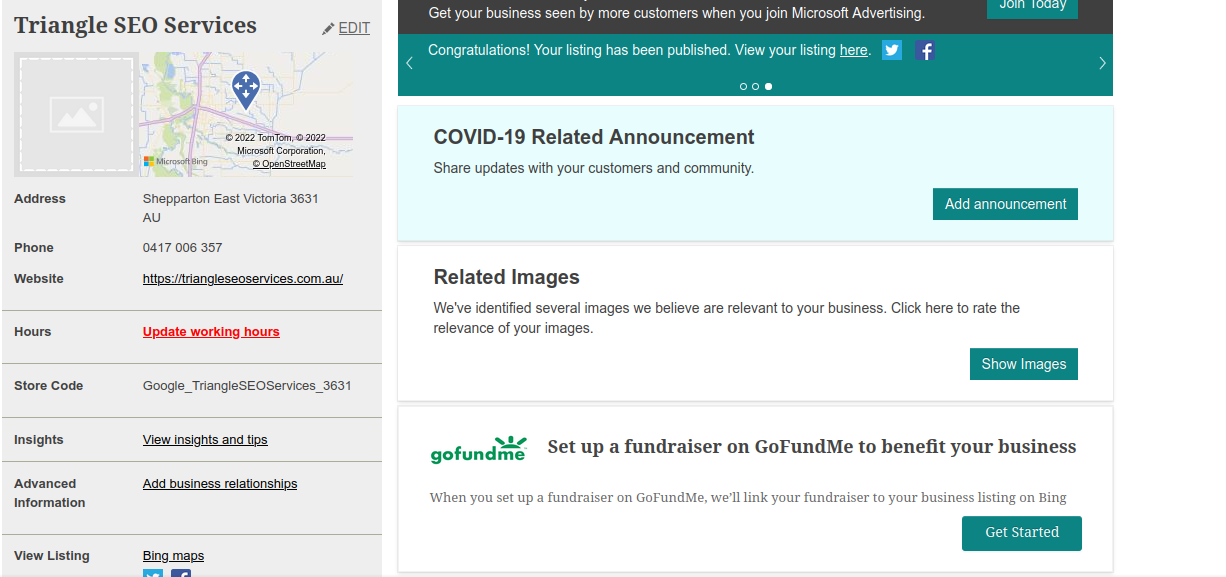
From this menu you can adjust information such as the phone number, address, website address and opening hours. You can also make announcements which appear inside Bing and add new images to your profile.
Unfortunately at the time of writing Bing doesn’t support multi-media posts the same way Google does and has much more basic functionality however is still a good platform if a large percentage of your audience is on Bing.
To find your listing simply go to bing.com and search your business name and you will see a panel appear to the right like so:
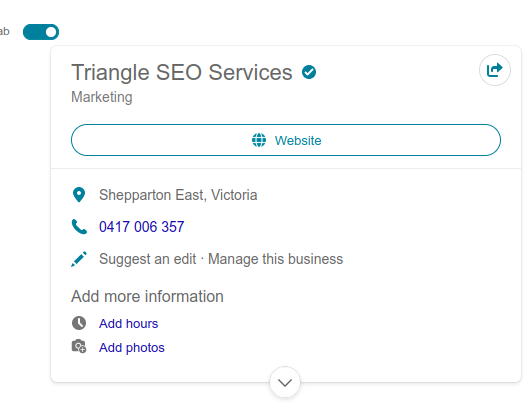
(Example screenshot of one of our website listings within Bing)
Installing the applications and managing from your smartphone/tablet
In order to manage your listings on mobile you can click the following links to install the appropriate applications for your mobile platform (Android or iOS).
After signing in you will be able to quickly make edits on the go and keep track of your progress however more advanced options may not be available so its recommended to use a computer if you need more advanced tools.
Google used to provide a dedicated app called “Google My Business” however as of 2022 it will be fully discontinued and all functionality will be folded into the Google Maps app.
For Android users:
Google app
Link to the Google play-store: https://play.google.com/store/search?q=google%20maps&c=apps
After installing the app simply sign-in with your Google account and search for your business name. From here you will be able apply edits to your profile.
Bing places app:
Link to the Google play-store: https://play.google.com/store/apps/details?id=com.microsoft.android.bingplaces
For iOS users (iPhone, iPad etc):
Google app
Link to Apple app-store: https://apps.apple.com/us/app/google-maps/id585027354
After installing the app simply sign-in with your Google account and search for your business name. From here you will be able apply edits to your profile.
Bing places app:
Link to Apple app-store: https://apps.apple.com/us/app/bing-places/id1437035833
Conclusion
We hope you found this resource page to be helpful if so be sure to share it on social media and follow us on our profiles for more updates.
Also check out our blog and range of services including Local SEO solutions ideal for small to medium sized businesses.
How to add someone to your Google Business Profile
Why local search is a valuable marketing channel for restaurant
![logo-new-23[1] logo-new-23[1]](https://agrtech.com.au/wp-content/uploads/elementor/thumbs/logo-new-231-qad2sqbr9f0wlvza81xod18hkirbk9apc0elfhpco4.png)