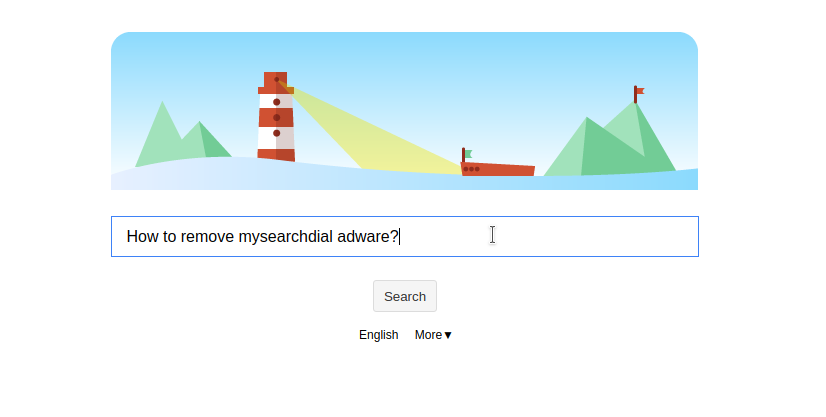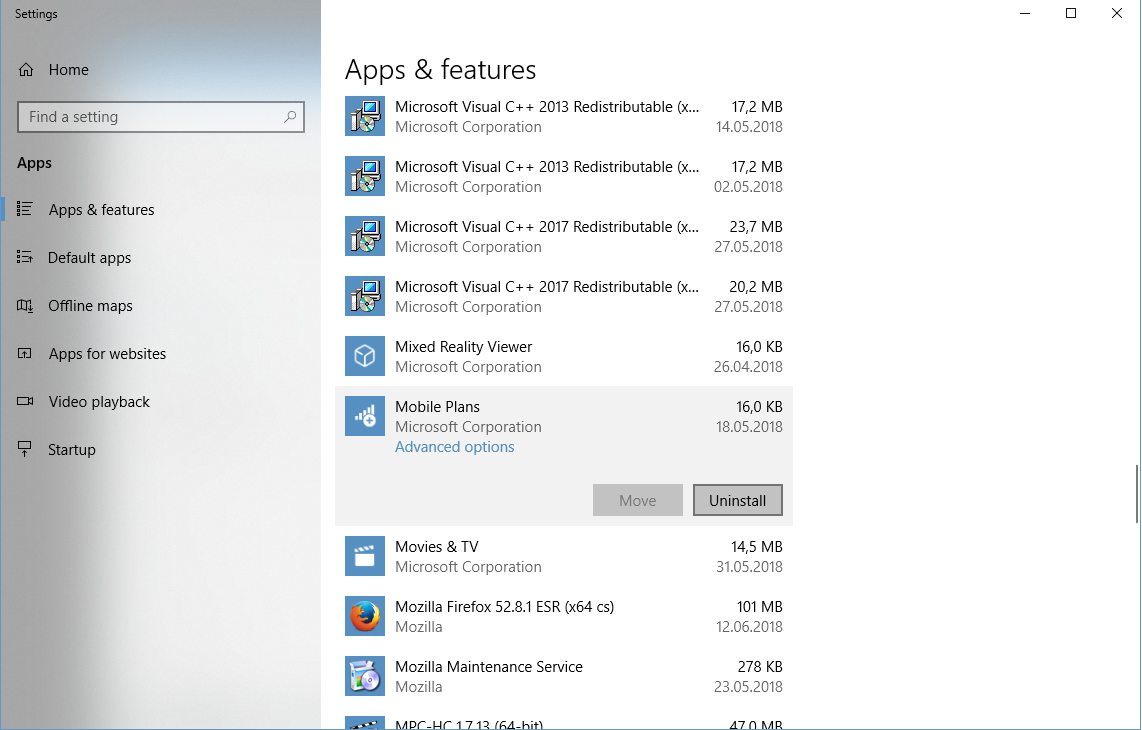Disclosure: This post contains sponsored links whereby we may receive a commission for any purchases made.
Introduction
The mysearchdial adware also known as Start.MySearchDial is a browser hijacker which will forcibly replace your homepage and new tab page in your browser once installed. If you have found yourself with this threat on your computer and wondered how it got there then this guide will walk you through the process of cleaning it off your system.
What is my search dial?
The MysearchDial adware can come in from a variety of places including bundled software installations, rogue browser extensions, or suspicious advertising. Once installed and set as the default search engine the program will insert advertising into all search results and prevent you from changing the defaults back to your favorite search engine.
Recommended tools to help remove it and protect your PC
Malwarebytes
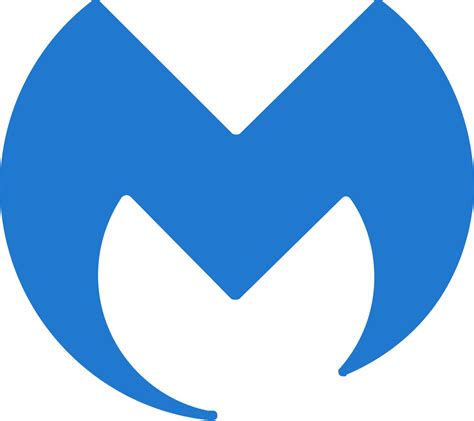
Click here to get Malwarebytes for your computer
Super Anti-Spyware
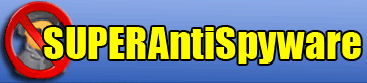
This tutorial will primarily make use of MalwareBytes and Super Anti-Spyware to scan for and remove remnants of my search dial of your system allowing you to restore your default search engine.
Type of threat: PUP (Potentially Unwanted Program)
A potentially unwanted program (PUP) or potentially unwanted application (PUA) is software that a user may perceive as unwanted. It is used as a subjective tagging criterion by security and parental control products. Such software may use an implementation that can compromise privacy or weaken the computer’s security.
Some unwanted software bundles install a root certificate on a user’s device, which allows hackers to intercept private data. In the past Government departments such as the U.S Homeland Security has advised removing such software and any potentially insecure certificates that may come with PUP’s and other adware programs.
Removing mysearchdial from your computer
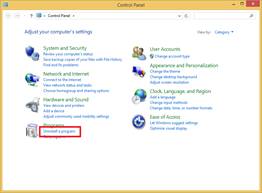
First up we will go ahead and open up the control panel and select add/remove programs and check for any entries labeled my search dial and uninstall the program if it is listed. Alternatively, if your using Windows 8/10 or 11 you can also just go to settings and choose “Apps & Features” and uninstall from here.
In the event that you don’t see any programs related to the adware listed then you can skip this step and proceed with anti-malware scans to remove my search dial from Windows.
Check for any Rogue browser extensions
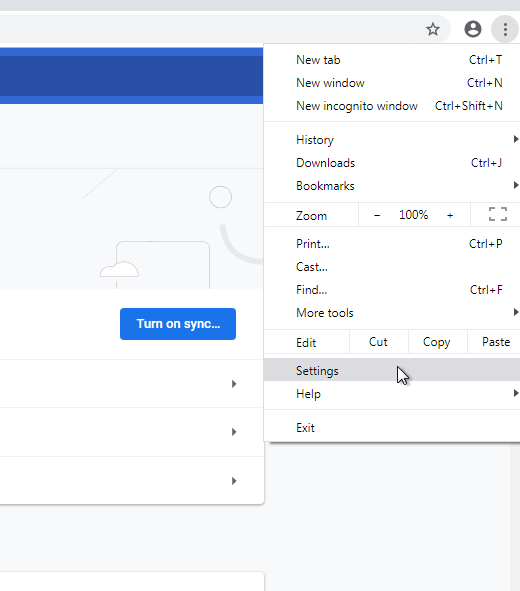
Next, you will want to check your browser to ensure you don’t have any malicious browser extensions installed which likely installed the adware in the first place. If you’re using a Chrome-based browser go to the menu located in the top right-hand corner of the screen and select settings.

Once here go to the bottom left-hand corner and choose “extensions” which will open a new tab showing all your extensions. From here select remove for any that you don’t recognize, most adware programs will arrive in extensions such as free document converters, video downloaders, or document templates.
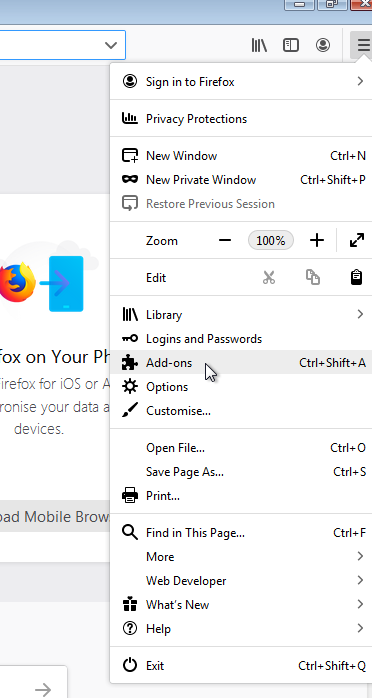
For Firefox users go to the menu in the top right-hand corner and choose “Add-ons”, from here look for any suspicious extensions and choose remove followed by closing and re-opening Firefox for the changes to take place.
Scanning your system with Malwarebytes
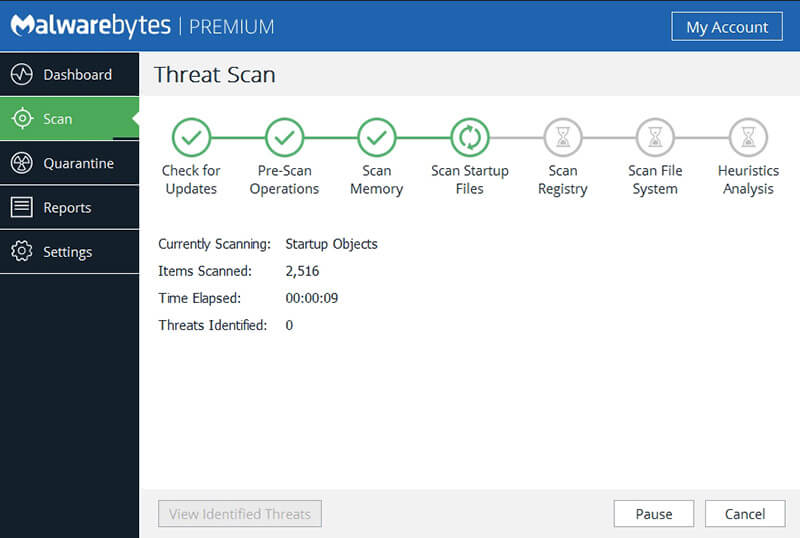
In order to scan our system we will be downloading and installing MalwareBytes from the link above which will enable us to search for any remaining components of the adware and clean them off the system. Once the scan is complete go ahead and choose to remove and follow the prompts to reboot your computer to finalize the cleanup.
Scanning your system with Super Anti-Spyware (optional)
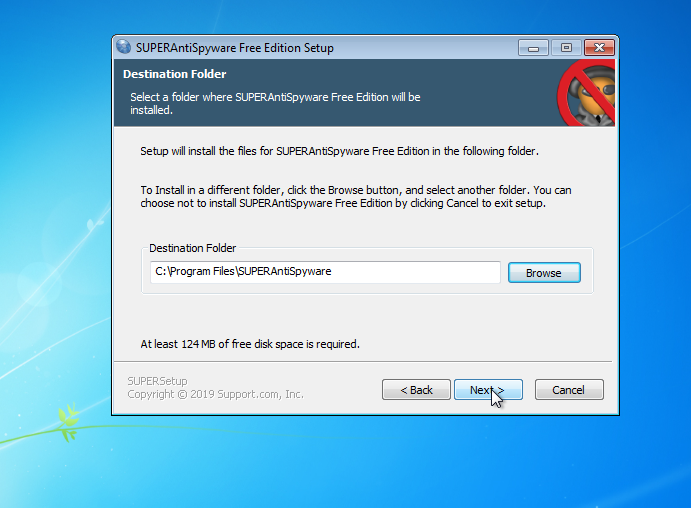
This next step is optional however if your system had a large amount of adware then it may be worth running a secondary tool such as Super Anti-Spyware to ensure the system has all adware traces removed. Simply download the free version of the program from the link above and run through the setup process.
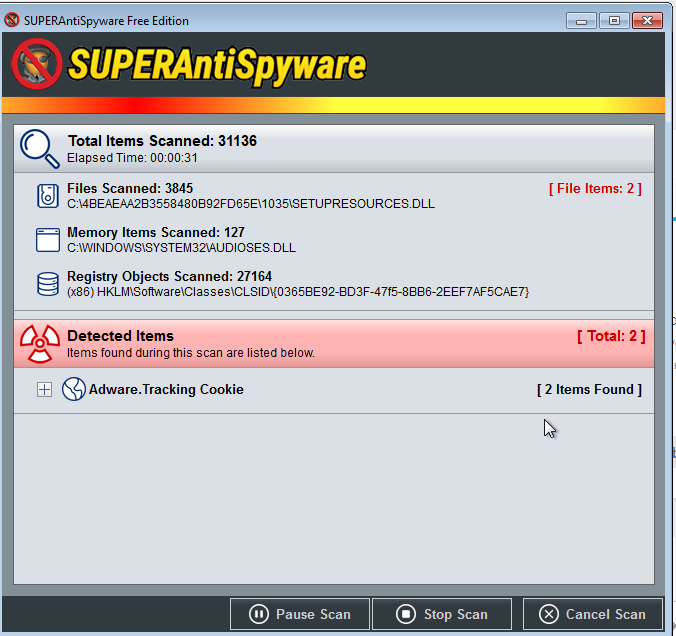
Now that the application is installed go ahead and open it and select “full scan” and let it run, this may take a while depending on the performance of your computer. It is recommended to close all other programs whilst the scan completes to ensure it runs smoothly.
Simply follow the prompts to remove any detected items and restart your computer to finish the process.
Upon rebooting your computer you should be able to open up your browser and go straight to your original search engine however if you still notice the mysearchdial page then follow the next set of instructions to recover your search settings.
Resetting your default search engine

Firefox users
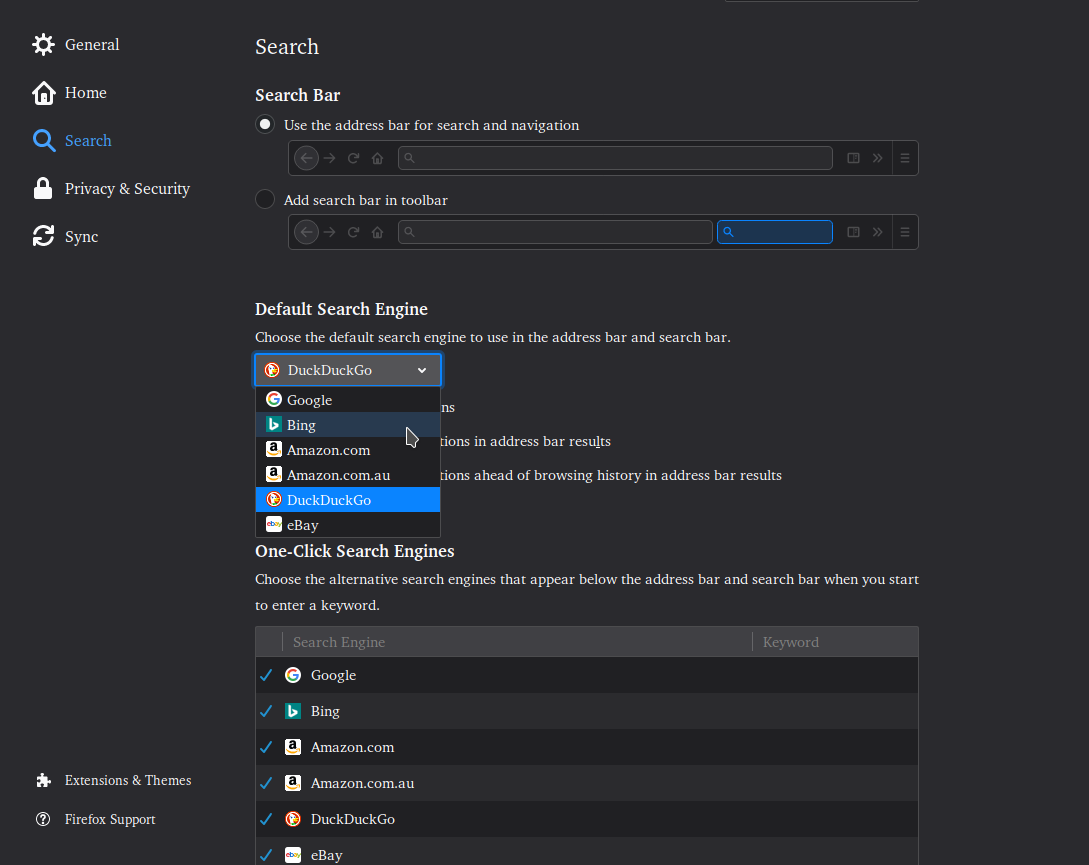
If you’re using Firefox simply open the menu on the top right-hand corner and choose “options” and choose “Search” from the sidebar of options on the left-hand side. Once here use the dropdown menu to choose your preferred search engine and then go to the sidebar and choose “Home”.
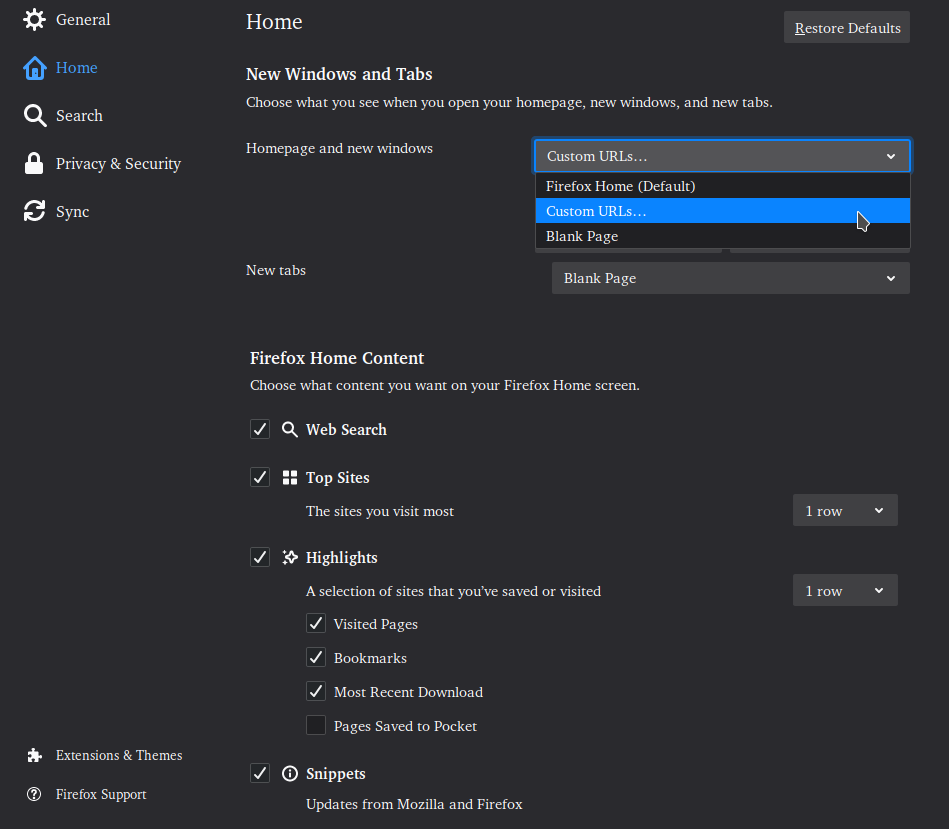
From this screen check to see if Firefox is setup to open a specific page on startup or in new tabs, if the offending page is listed here simply delete it or choose another option like Firefox home which will display your recently viewed websites instead.
![]()
Chrome users
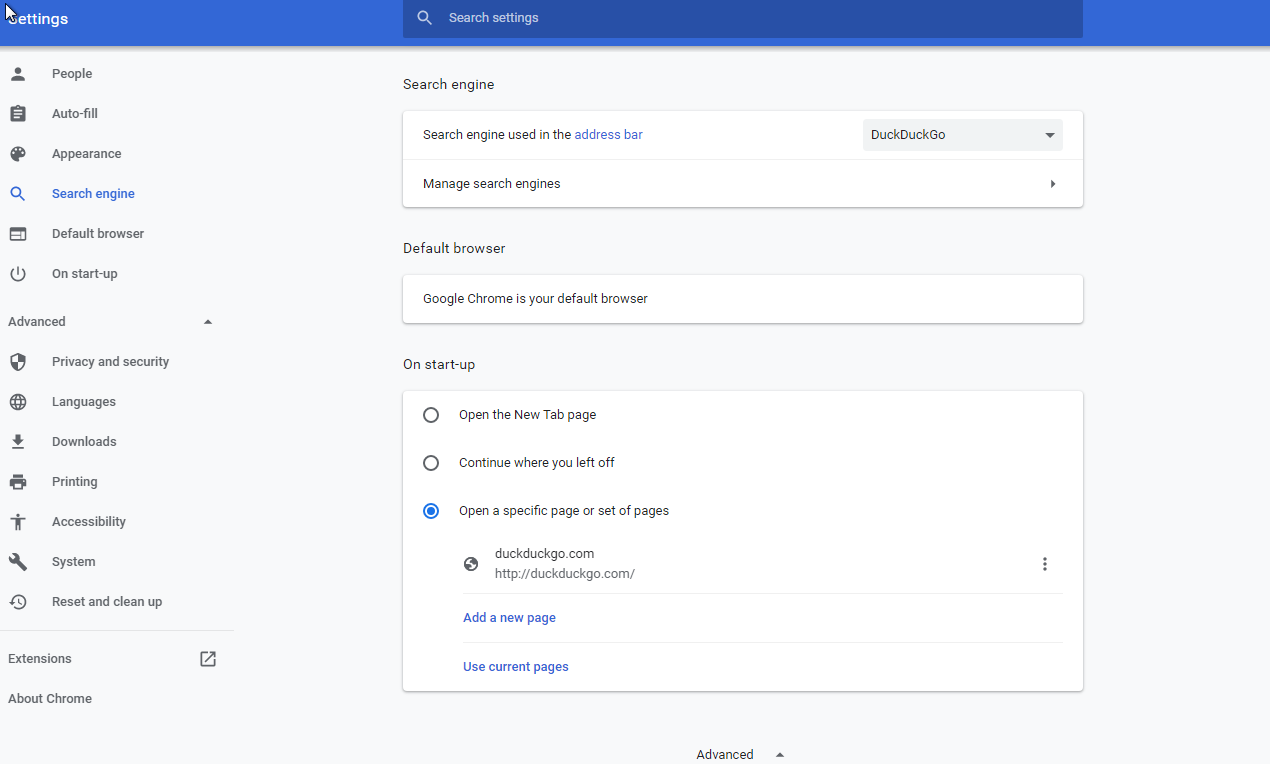
If you are using Chrome go to the same menu in the top right-hand corner and “settings” From here go to the sidebar and choose “Search Engine” from the list. Similar to Firefox this screen will allow you to set your preferred search engine as well as homepage.
If you notice mysearchdial listed in the “start-up” area simply select the three dots and remove it or replace it with your preferred search engine.
Keeping your system clean going forward
The simplest way to avoid this particular adware threat as well as other similar programs is to exercise caution when downloading programs which may include check-boxes during setup which should be unticked to avoid bundled applications.
Along with the above it’s also recommended to keep your antivirus up-to-date, if you don’t have any antivirus protection then I would recommend an antivirus program alongside MalwareBytes or just the premium version of MalwareBytes depending on your use case.
Conclusion
I hope you found this guide useful, if so be sure to share it with your friends and follow AGR Technology on Twitter and check out our software and videos for more content and business services.
Other content you may like from our blog:
How to remove kmspico virus from your computer
How to remove the go.mail.ru adware
Some of the best Crypto exchanges in Dubai
Do I need an Antivirus on Linux?

Alessio Rigoli is the founder of AGR Technology and got his start working in the IT space originally in Education and then in the private sector helping businesses in various industries. Alessio maintains the blog and is interested in a number of different topics emerging and current such as Digital marketing, Software development, Cryptocurrency/Blockchain, Cyber security, Linux and more.
Alessio Rigoli, AGR Technology
![logo-new-23[1] logo-new-23[1]](https://agrtech.com.au/wp-content/uploads/elementor/thumbs/logo-new-231-qad2sqbr9f0wlvza81xod18hkirbk9apc0elfhpco4.png)