Widget Settings
Widget Preview
Introduction (What is an RSS feed)

Almost all websites on the internet have what’s called an RSS feed which is essentially a machine-readable file that contains links and snippets of all newly created content from a blog or website designed to be used in feed reading software.
You may also like: How to subscribe to an RSS feed
This process enables users to keep up-to-date on content from multiple websites without having to manually check each website for new content. RSS feeds are therefore very useful for keeping up-to-date with news but they are also useful for curating content from around the web.
Our RSS feed widget allows you to insert a feed URL and get an inline-block you can add to your own website to display relevant feeds to your visitors that they may be interested in and can even be used to show content from other platforms like Twitter if you have the correct feed URL.
Supported feed widgets:
List widget
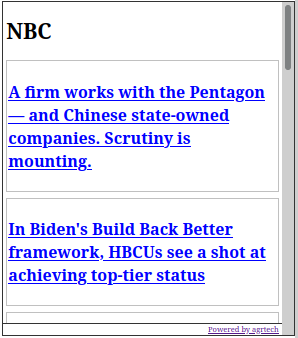
The list widget will display your feed items in a hierarchical vertical list updating as new items are published. This option will allow you to choose to include a brief description, picture (if available) and publish date to the widget.
Carousel widget
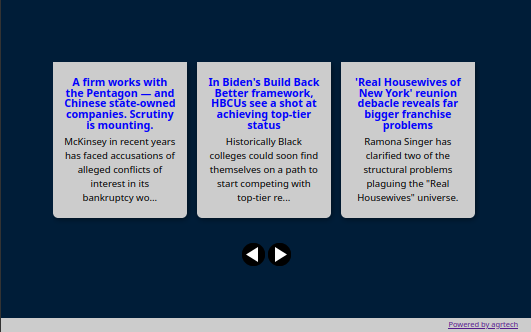
The carousel widget allows you to get a slider for your chosen feed and have an automatic scroll applied to the widget based on your options. You can also customize the color scheme used inside the carousel widget.
Popular integrations
Our widget works with a range of different platforms for websites and eCommerce builders such as the following:

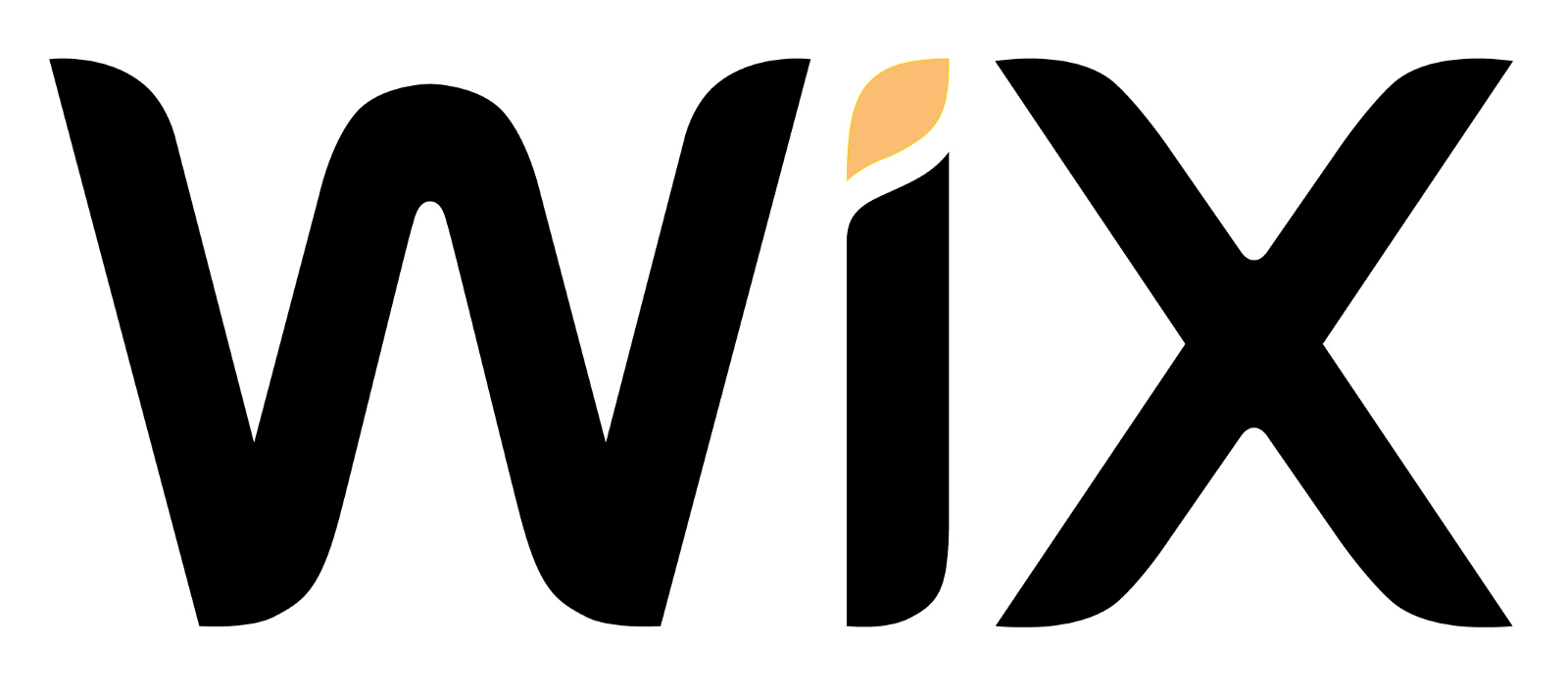

Embedding RSS feeds on your website
Adding to a WordPress website/blog
WordPress is by far one of the most popular CMS platforms powering a large percentage of websites including ours, this section will show you how to embed this tool on your WordPress blog.

Adding the widget to a post or page:
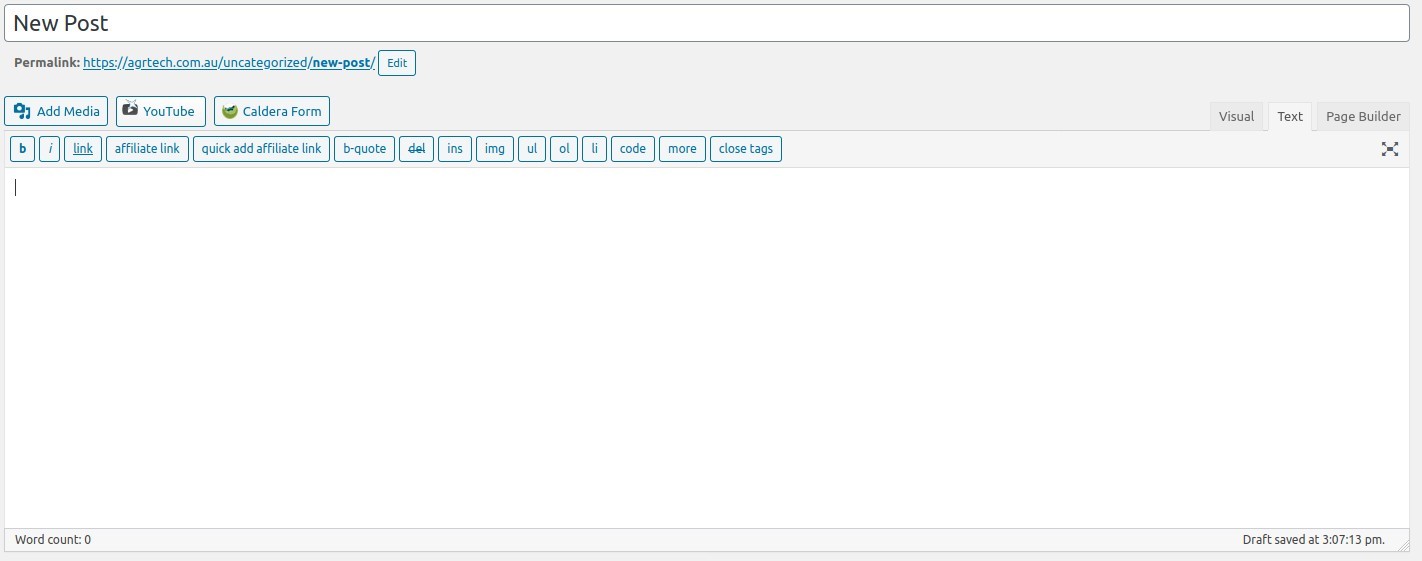
- Login to the WordPress back-end and navigate to the page or post of choice and click on edit
- From here choose text and paste in the code in the next free line
- Click on visual and publish the page or post
- The widget will now be active on this specific page, if you would like the code to appear site-wide then follow the steps below to add the widget to the sidebar
Adding the widget to the sidebar:
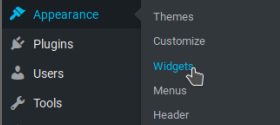
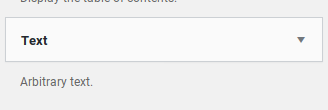
- Login to the WordPress back-end and navigate to Appearance –> Widgets
- From here drag the text widget to the active widgets
- Once moved click inside the text box choose “text” and paste the code here
- Press save and the widget will now be visible across your website or blog
–>For more platforms see here.<—
Live demo widgets:
Another demo with Australian news from the ABC:
Example Carousel feed:
Example: CNN top stories RSS feed
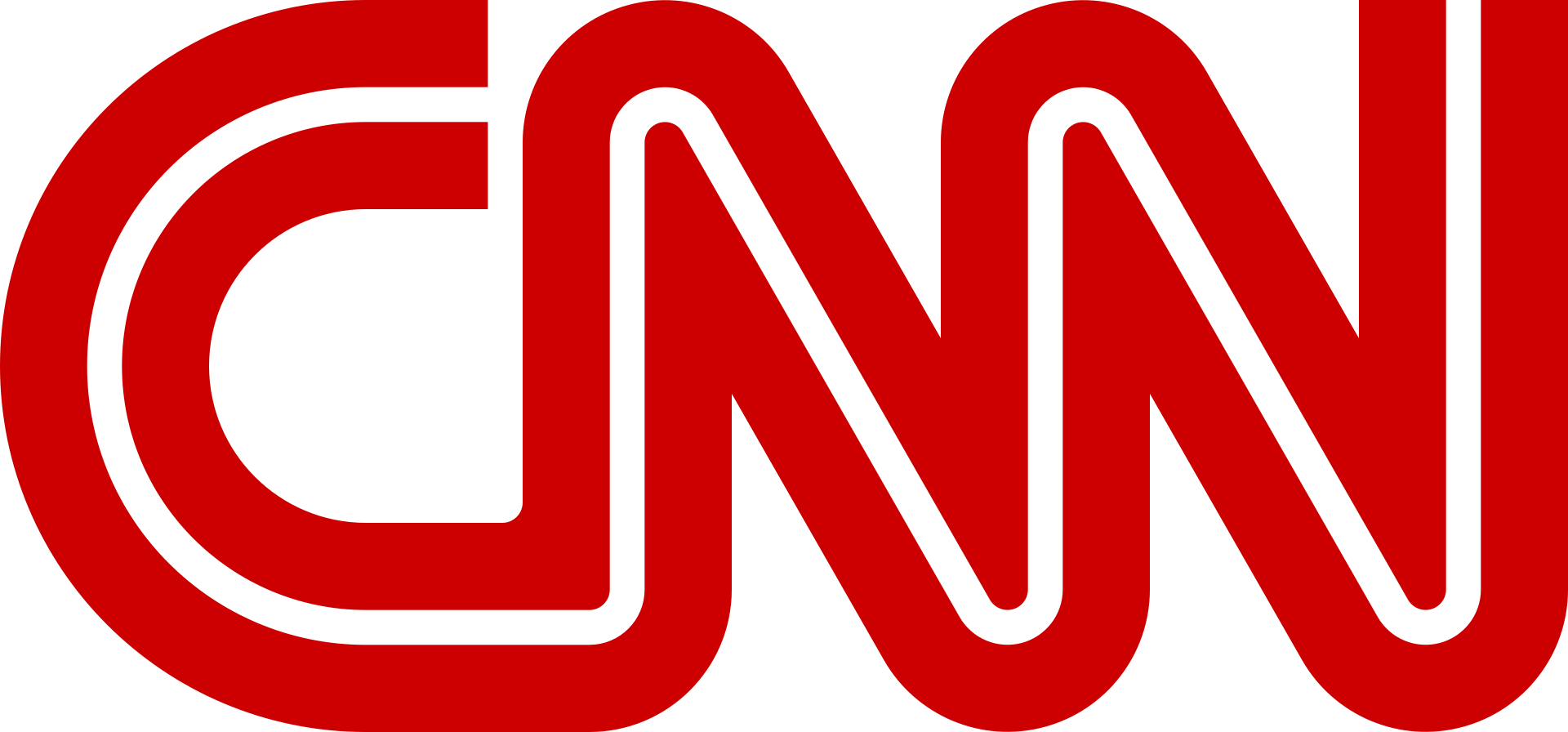
One of the most popular news sites would have to be CNN, this example will show you how you can add the CNN top stories feed to your site using our widget.
- Get the feed, at the time of writing this is available here: http://rss.cnn.com/rss/edition.rss
- Paste the URL in the box above and add a title
- Lastly, select the number of entries you would like to display such as the last 5 stories and then click “generate”
- Paste the code into the page on your website as shown in the instructions above.
Other feed URLs you can use:
Other feeds you could also use include the following:
- Reuters: http://feeds.reuters.com/reuters/topNews?format=xml
- Yahoo News: https://www.yahoo.com/news/rss
- NBC: https://feeds.nbcnews.com/nbcnews/public/news
- The Guardian (world news): https://www.theguardian.com/world/rss
- Most WordPress blogs: example.com/feed
- New York Times: https://rss.nytimes.com/services/xml/rss/nyt/HomePage.xml
FAQ (Frequently Asked Questions)
Does this support Atom feeds or feeds created with 3rd party tools like Feedburner?
Yes, this tool will work with all types of XML RSS feeds including Atom feeds and custom feeds created with separate tools like FeedBurner or other platforms.
Why won’t the widget work with my website feed?
Some websites don’t have an RSS Feed or block 3rd party scripts from rendering their feed which will stop our widget from working correctly.
When I select show images none are appearing in my feed widget.
Not all websites publish image thumbnails in their RSS feeds, this option will only work if the target website supports images and chooses to include them.
Can I include multiple feed URLs in my widget?
Yes, however, this can’t be done directly without a widget as of yet. We recommend using a service to combine the feeds you require together into a single RSS feed URL and then use that with our widget.
Does the widget support HTTPS?
Absolutely! Our feed widget will render feeds in both HTTP and HTTPS depending on what the target website uses.
Why use our tool?
Our RSS widget builder is 100% free to use and can be used on a wide range of different platforms such as blogs and website builders.
Any platform that allows the insertion of custom HTML code can use this tool.
What does “This feed isn’t valid” mean?
If you see an error like this it means our tool hasn’t been able to read the content of the feed. The target feed may not be valid according to W3C standards.
We recommend running the feed URL through the WRC validator to ensure it is compliant before running it through our tool.
What can I do if one of my questions is not answered here?
If you have any questions not answered on this page or wish to share any feedback please get in touch via our contact page.
Conclusion
We hope you found this tool to be useful, if so be sure to share it with your friends and check out our other software utilities for more.
Be sure to also check out our technology blog which covers a range of topics. Whether you’re looking for high-quality LMS platforms for your company, researching the best cryptocurrency exchanges in Australia, or discovering some great hosting platforms to host your podcast, our site has something for you. Keep up to date, broaden your knowledge, and empower yourself with the most recent insights, tutorials, and expert guidance.
*Image credits:
Photo by Suzy Hazelwood from Pexels
WarnerMedia.Sreejithk2000 at en.wikipedia / Public domain
![logo-new-23[1] logo-new-23[1]](https://cdn-ihdfn.nitrocdn.com/eZVJvoSTyVixkEUySRKiaseNtUlmgCyu/assets/images/optimized/rev-4edbb71/agrtech.com.au/wp-content/uploads/elementor/thumbs/logo-new-231-qad2sqbr9f0wlvza81xod18hkirbk9apc0elfhpco4.png)