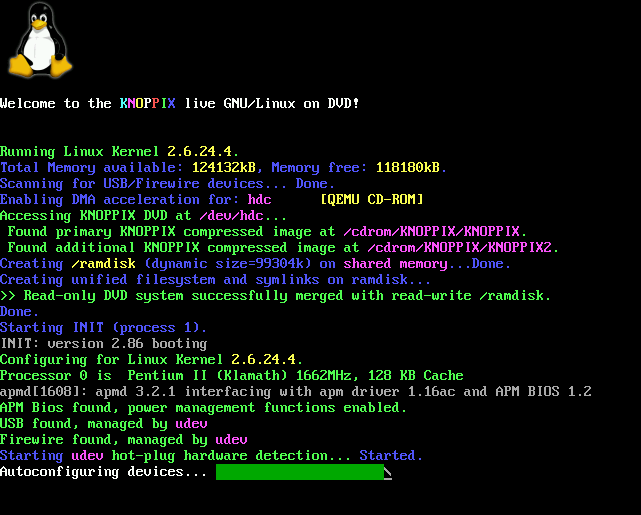Keeping the Linux kernel up to date is essential for maintaining system security and performance. With each new kernel release, developers patch vulnerabilities, boost functionality and improve speed. In fact, regular updates help ensure that your Ubuntu machine runs smoothly and stays protected against emerging threats.
Many users find the idea of updating the kernel intimidating, but the process is more straightforward than it seems. Whether you prefer command-line tools or graphical interfaces, Ubuntu offers several reliable methods for upgrading to the latest kernel version. By learning how to check your current version and apply updates, anyone can take control of their system’s health and stability.
NOTE: Whilst most updates are pretty seamless updating your kernel can cause issues be sure to make a full backup of any important data before commencing an upgrade
Why Update Your Linux Kernel
Regular updates improve Linux kernel security and system integrity. Security patches in each release address vulnerabilities that attackers could exploit. For example, patched bugs often close privilege escalation or denial-of-service risks identified by security researchers.
Kernel updates increase compatibility with new hardware components. Device drivers in latest releases support recent graphics cards, WiFi adapters, CPUs, and peripherals, reducing device recognition or performance issues common with outdated kernels.
Performance gains result from kernel optimizations delivered through updates. Developers refine scheduler algorithms, memory management, and I/O handling, which usually translates to measurable improvements in resource utilization and system responsiveness.
Reliability strengthens as updates contain bug fixes that resolve known issues. For instance, fixes for kernel panics or memory leaks minimize crash risk and data losses experienced in earlier versions.
Live patching, available with newer kernels, lets admins apply critical fixes without rebooting. Systems remain available, decreasing disruption for services that require continuous uptime.
Consistently updating prevents exposure to already-resolved issues, protecting Linux machines against crashes, data loss, or security incidents documented in previous kernel builds.
Check Your Current Kernel Version
Checking the current Linux kernel version gives exact details about the running version, build, and flavor. Use the uname -r command in the terminal to display the kernel version, for example, 6.11.0-37-generic. For expanded output, cat /proc/version shows build details, including the compiler and time stamp.
The output from uname -r contains three segments: the version number (e.g., 5.15.0), the build or release number (e.g., 37), and the specific kernel flavor (e.g., generic). For example, entering uname -r may show 5.15.0-37-generic, where 5.15.0 identifies the kernel version and 37-generic specifies the release and type.
Always identify the current kernel version before making upgrades. This step ensures compatibility with installed software and drivers, linking the update process to system stability. Verifying the running version after updates confirms the kernel has changed as expected.
Preparing for a Kernel Update
Preparing for a Linux kernel update reduces the risk of data loss and ensures a smooth upgrade process. Each preparation step addresses essential aspects of system stability and update success.
Back Up Important Data
Backing up important data protects against accidental loss during the kernel update process. Users can copy critical files with tools like rsync or dedicated backup utilities. Storing backup copies on external drives, network shares, or cloud storage adds redundancy in case system issues arise after the update.
Update System Packages
Updating system packages ensures all software components are current before applying a kernel upgrade. Users run sudo apt update and sudo apt upgrade on Debian-based distributions (Ubuntu, Linux Mint, Pop!_OS) or sudo yum update on Red Hat-based systems (CentOS, Fedora). This step refreshes repositories, resolves package dependencies, and installs the latest available updates, reducing compatibility problems during the kernel update.
Methods to Update Your Linux Kernel
Updating the Linux kernel supports system security and hardware compatibility. Multiple methods accommodate users with different experience levels.
Using Package Managers
Using the system’s package manager offers a stable, reliable way to update the Linux kernel. On Debian-based distributions like Ubuntu, run sudo apt update to refresh package lists, then sudo apt upgrade to apply kernel and other updates. For major distribution upgrades that include kernel changes, use sudo apt-get dist-upgrade. On Red Hat or CentOS systems, run sudo yum update kernel or sudo dnf update kernel to fetch and install verified kernel RPMs. Reboot the system after the update to activate the new kernel. This method minimizes risk and ensures kernel compatibility, as all updates come directly from trusted distribution repositories.
Using Graphical Tools
Graphical tools simplify kernel updates for users preferring point-and-click interfaces. Ubuntu-based systems provide tools like Mainline or GUIs such as Software Updater. To use Mainline, install the tool via terminal commands, then select the desired kernel from the GUI list and proceed with installation. Other distributions may offer graphical updaters or kernel management apps. After completing the graphical update, reboot the system to finish the process. These tools offer easy access to the latest or mainline kernels, though some releases may be experimental and carry moderate support risks.
Manually Installing a New Kernel (Advanced)
Advanced users seeking the newest or custom-built Linux kernels use manual installation methods. Download official kernel packages from kernel.org, extract files, and install them using tools like dpkg -i for Debian-based systems or rpm for Red Hat-based systems. Update the bootloader (e.g., GRUB) to recognize the new kernel. Reboot to load the updated kernel. Manual installation supports rapid adoption of features but introduces more risk—incorrect procedure can cause boot issues or incompatibility. This method suits cases requiring immediate access to kernel enhancements or for running specialized workloads.
| Method | Description | Best For | Risk Level |
|---|---|---|---|
| Package Manager | Official kernel updates via CLI tools | Most users | Low |
| Graphical Tools | GUI access to mainline or distro kernels | Intermediate users | Medium |
| Manual Installation | Download and install from upstream kernel sources | Advanced/custom use cases | High |
Cleaning Up Old Kernels
Old Linux kernels accumulate in the /boot partition, consuming disk space and cluttering the boot menu. Removing outdated kernels enhances disk management and reduces the risk of boot confusion.
Identifying Old Kernels
Determine the active kernel by running uname -r in the terminal. List all installed kernel versions with `dpkg –list
|
grep linux-image` on Debian-based distributions like Ubuntu, Linux Mint, and PopOS. Compare these versions to identify redundant kernels, excluding the one currently in use.
Manual Kernel Removal
Follow a precise process to remove outdated kernels manually:
- Note active kernel version from
uname -r. - List old versions using `dpkg –list
|
grep linux-image`.
- Remove each unwanted kernel with:
sudo apt-get purge linux-image-X.X.X-XX-genericReplace X.X.X-XX with the appropriate version number.
4. Regenerate GRUB bootloader settings by running sudo update-grub.
5. Always reboot the system to load the currently active kernel after cleanup.
Automatic Kernel Removal
Efficiently clear unnecessary auto-installed kernels using:
sudo apt autoremove --purgeThis command automatically deletes unneeded kernel versions, freeing up space without affecting manually installed kernels.
Using Dedicated Tools
Simplify cleanup with management utilities. Byobu, for instance, provides:
sudo apt-get install byobu
sudo purge-old-kernels
Byobu keeps the current and previous kernel, removing others to maintain system stability and provide rollback options.
Best Practices
Maintain at least one previous working kernel alongside the current version for recovery in case of issues with new kernel updates. Always verify compatibility and stability before major removals, and perform a backup before making crucial changes. This process applies to all APT-based distributions, though steps may differ on non-Debian platforms.
| Task | Command |
|---|---|
| List installed kernels | dpkg --list | grep linux-image |
| Remove specific old kernel | sudo apt-get purge linux-image-X.X.X-XX-generic |
| Auto-remove unneeded kernels | sudo apt autoremove --purge |
| Update bootloader after changes | sudo update-grub |
| Simplify removal with Byobu | sudo purge-old-kernels |
Regular cleanup of old kernels optimizes system performance and prevents partition bloat, supporting both system reliability and security compliance.
Verifying a Successful Kernel Update
Checking the current Linux kernel version confirms a successful kernel update. Run the command uname -r in the terminal to display the active kernel version. The output gives three numeric values for the kernel version, a build or release number, and the kernel flavor. Compare this result with the version installed before updating to ensure the upgrade took effect.
Examining detailed version info helps detect any inconsistencies. Use cat /proc/version for expanded details, including GCC version and build metadata. This extra data assists system administrators in audits and troubleshooting.
Confirming the system runs the correct kernel avoids compatibility problems. Some distributions may require a reboot to load updated kernels; double-check after restarting. When graphical tools like Software Updater are used, visual confirmation often appears, but always validate using terminal commands for accuracy.
Consistent verification connects to best practices for system stability, ensuring security patches and hardware improvements are in effect. Enterprise environments commonly log this step for compliance, and it’s recommended for all users maintaining Linux infrastructure. If the version has not updated, recheck upgrade steps, dependencies, and system logs for errors.
Key Takeaways
- Keeping your Linux kernel updated is crucial for maintaining system security, compatibility, and performance.
- You can check your current kernel version using terminal commands like uname -r before proceeding with any updates.
- Prepare for a kernel update by backing up important data and updating your system packages to avoid compatibility issues.
- The main methods to update your kernel include using package managers, graphical tools, or manual installation—each catering to different experience levels and risk tolerance.
- Regularly remove old kernels after updating to free up disk space and maintain a clean boot menu, using either manual or automated tools.
- Always verify the success of your kernel update with terminal commands to ensure your system is running the intended version.
Conclusion
Staying current with Linux kernel updates is one of the most effective ways to protect and optimize any system. By taking a proactive approach to both upgrading and maintaining the kernel, users ensure they’re ready for new hardware, improved performance, and ongoing security.
A little preparation and regular maintenance go a long way in keeping a Linux machine reliable and secure. With the right tools and habits, managing kernel updates becomes a simple part of system care—helping users get the most out of their technology.
Frequently Asked Questions
Why is it important to keep the Linux kernel updated?
Updating the Linux kernel ensures your system stays secure, improves performance, and maintains compatibility with new hardware. Kernel updates patch vulnerabilities, fix bugs, and optimize system resources, which helps prevent crashes and potential data loss.
How can I check my current Linux kernel version?
You can check your current kernel version by opening a terminal and running the command: uname -r. This will display your active kernel version, which is useful before making updates or troubleshooting issues.
What are the main benefits of updating the Linux kernel on Ubuntu?
Updating the Linux kernel on Ubuntu improves system security, increases stability, enhances hardware compatibility, and can boost overall performance. Regular updates also address known bugs and add new features.
What should I do before updating my Linux kernel?
Before updating, back up important data using tools like rsync or backup utilities. Ensure your backup is stored externally or in the cloud for extra safety. Also, update your system packages to reduce compatibility issues during the kernel upgrade.
What methods can I use to update the Linux kernel?
You can update the Linux kernel using your system’s package manager (like apt or yum), a graphical interface tool (such as Software Updater or Mainline), or by downloading and installing new kernel packages manually if you need the latest or custom version.
Is it necessary to reboot after a kernel update?
Yes, most distributions require a reboot to load the new kernel and make the update effective. Verify the new kernel is active after restarting by running uname -r in the terminal.
How do I remove old kernels from my Linux system?
To free up disk space, you can remove old kernels using the command sudo apt autoremove --purge on Debian-based systems. Always keep at least one previous working kernel as a backup for recovery purposes.
How do I verify that the kernel update was successful?
After a reboot, confirm the kernel update was successful by running uname -r and comparing the output to the version you expect. For more details, use cat /proc/version to verify consistency and gather troubleshooting information.
What are the risks of manual kernel installation?
Manual kernel installation can lead to compatibility issues, system instability, or boot failures if not done correctly. It’s recommended only for experienced users who need the latest or custom kernels. Always create backups before proceeding.
Does live patching eliminate the need to reboot for kernel updates?
Live patching allows you to apply certain critical kernel updates without rebooting, minimizing downtime. However, not all updates can be applied this way, so occasional reboots may still be necessary for some major updates.
Related content:
How to run Windows apps on Linux
Do I need an antivirus on Linux?
*Image credits:
https://commons.wikimedia.org/wiki/File:KNOPPIX_booting.png via GPL (http://www.gnu.org/licenses/gpl.html)

Alessio Rigoli is the founder of AGR Technology and got his start working in the IT space originally in Education and then in the private sector helping businesses in various industries. Alessio maintains the blog and is interested in a number of different topics emerging and current such as Digital marketing, Software development, Cryptocurrency/Blockchain, Cyber security, Linux and more.
Alessio Rigoli, AGR Technology
![logo-new-23[1] logo-new-23[1]](https://agrtech.com.au/wp-content/uploads/elementor/thumbs/logo-new-231-qad2sqbr9f0wlvza81xod18hkirbk9apc0elfhpco4.png)