Introduction
If you have downloaded any software on this website you may have encountered errors associated with the Microsoft .NET Framework. Two most common errors encountered are? Either you have not installed it on your system, or you have installed a wrong version.
Why did it happen? And more importantly, what is the .NET Framework and why would does it matter? Well, in many ways, the .NET Framework is what enables modern Windows to be what it is and allow you to use most software.
What is .NET Framework?
Before discussing what .NET Framework is, it may be more useful to examine why the .NET Framework exists. This framework essentially acts as a means of allowing software such as the ones provided on this website to provide features built into Windows.
This makes software generally more efficient and will often mean the file-size will be smaller as the program can use parts of Windows without having to come packaged with all functionality.
Therefore the .NET framework is an essential piece of software for your Windows computer it often needs to be installed for features to work correctly and the latest versions don’t always come with your Windows installation.
How to Install the .NET Framework 3.5 on Windows 7, Windows 8, Windows 8.1 and 10 Manually (recommended)
You may need the .NET Framework 3.5 to run programs in Windows 10, Windows 8.1, and Windows 8. You can also use these instructions for older versions of Windows.
Head over to this link to download the installer, once done double click on the setup file to begin installing the software. Once you follow through the prompts the installer will begin the long process of downloading all necessary files and then installing the package onto your PC.

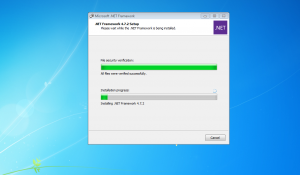
This process will ensure you have the latest version of the .net framework, you can also repeat these steps from time to time to update the .net framework on your computer to the latest versions as they become available.
Install the .NET Framework 3.5 on demand
If your trying to launch software which requires the .NET Framework then you may receive this message. If this does appear then choose the option “install this feature” which will immediately install the right version for you and save you time installing it manually.
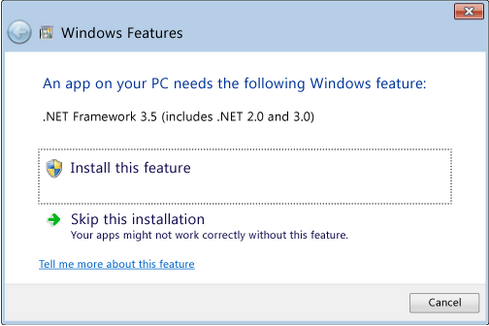
Alternative: Enable .NET Framework 3.5 on the Control Panel
In some cases you may already have the framework on your computer but for some reason it is not enabled. You can enable .NET Framework 3.5 through the Windows Control Panel. This option does not require an Internet connection.
Press Windows logo key on the keyboard, search for “Windows Features” and press Enter. The Enable or disable Windows features dialog box will appear like so.
Check the .NET Framework 3.5 check box (including .NET 2.0 and 3.0), select OK and restart the computer if prompted.
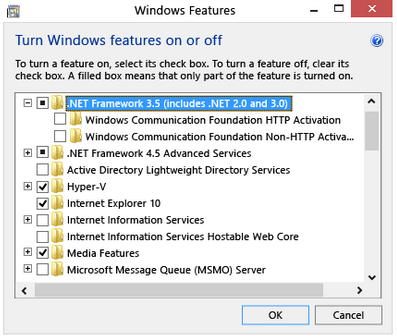
Conclusion
That’s it you should now have the .NET framework successfully installed on your computer allowing you to run the software you require.
Be sure to share this article if you found it useful.
Check out our software, business services and blog for more!
Other content from our blog:
A list of our favorite LMS apps for small businesses
Top rated list of apps to buy/sell Crypto in Australia
![logo-new-23[1] logo-new-23[1]](https://agrtech.com.au/wp-content/uploads/elementor/thumbs/logo-new-231-qad2sqbr9f0wlvza81xod18hkirbk9apc0elfhpco4.png)
