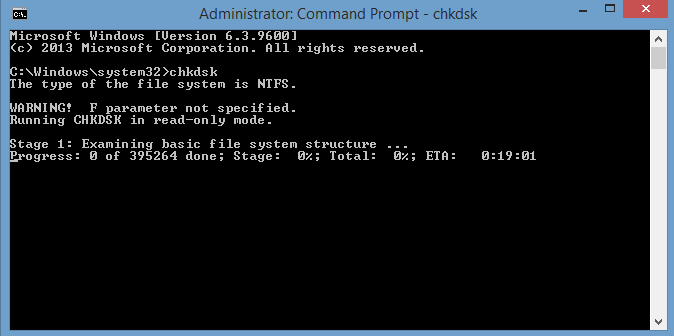Introduction
Check disk or CHKDSK as it’s commonly shortened to in computing is a built-in command built into the Windows operating system.
The utility serves to scan storage devices for any potential filesystem issues and issues such as file corruption, using the checkdisk utility can help identify and fix issues with storage devices and other errors you may encounter.
Essentially the checkdisk utility verifies the integrity of your system files to make sure nothing is incorrect or damaged.
Now you know what checkdisk is we can go ahead and take a look at the command in action.
Running “CHKDSK” on a Windows PC
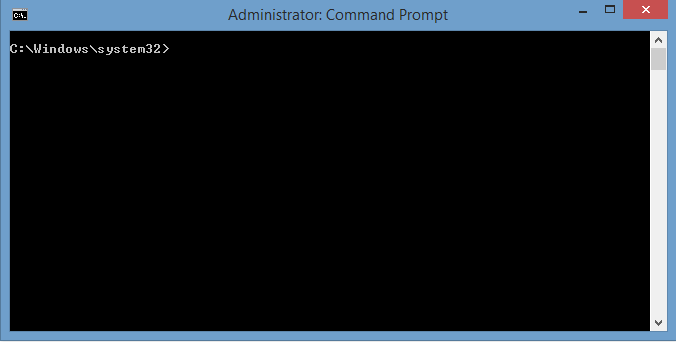
In order to get started with checkdisk go ahead and open up a command prompt window by going to the start menu and typing “cmd” without quotes,
Before clicking to open command prompt be sure to right click and select “Run as Administrator” and choose yes on the security prompt.
Once open type in the following command without quotes into the command-line “CHKDSK”.
Basic syntax and usage
CHKDSK (Scans C drive for errors)
CHKDSK D: (Scans a specific drive replace with different letter to scan different drive.)
CHKDSK D: /R (Attempts to repair the drive again replace with different letter to scan different drive.)
CHKDSK D: /F (Attempts to fix errors as it finds them when scanning the drive, again replace with different letter to scan different drive.)
Conclusion
All up the checkdisk tool remains a useful part of the Windows operating system, I hope this page helped you to understand what the tool is and how to use it on your computer.
![logo-new-23[1] logo-new-23[1]](https://agrtech.com.au/wp-content/uploads/elementor/thumbs/logo-new-231-qad2sqbr9f0wlvza81xod18hkirbk9apc0elfhpco4.png)